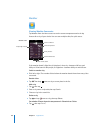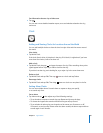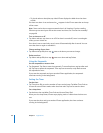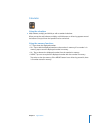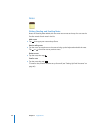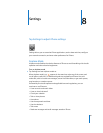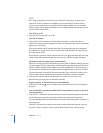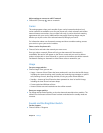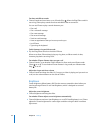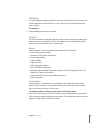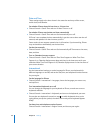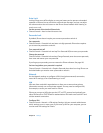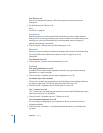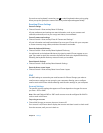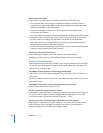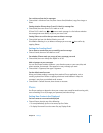Chapter 8 Settings 94
Set alert and effects sounds
m Choose Sounds and turn items on or off under Ring . When the Ring/Silent switch is
set to ring, iPhone plays sounds for alerts and effects that are turned on.
You can set iPhone to play a sound whenever you:
 Get a call
 Get a voicemail message
 Get a text message
 Get an email message
 Send an email message
 Have an appointment that you’ve set up to alert you
 Lock iPhone
 Type using the keyboard
Switch between ring and silent mode
m Flip the Ring/Silent switch on the side of iPhone.
When set to silent, iPhone doesn’t play any ring, alert, or effects sounds. It does,
however, play alarms set using Clock.
Set whether iPhone vibrates when you get a call
m Choose Sounds. To set whether iPhone vibrates in silent mode, turn Vibrate under
Silent on or off. To set whether iPhone vibrates in ring mode, turn Vibrate under
Ring on or off.
Adjust the ringer and alerts volume
m Choose Sounds and drag the slider. Or, if no song or video is playing and you aren’t on
a call, use the volume buttons on the side of iPhone.
Brightness
Screen brightness affects battery life. Dim the screen to extend the time before you
need to recharge iPhone. Or use Auto-Brightness, which is designed to conserve
battery life.
Adjust the screen brightness
m Choose Brightness and drag the slider.
Set whether iPhone adjusts screen brightness automatically
m Choose Brightness and turn Auto-Brightness on or off. If Auto-Brightness is on, iPhone
adjusts the screen brightness for current light conditions using the built-in ambient
light sensor.