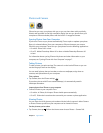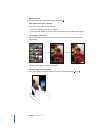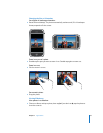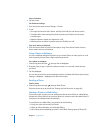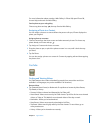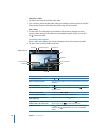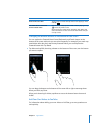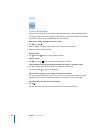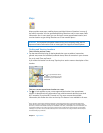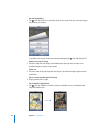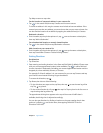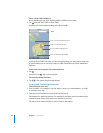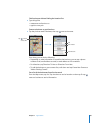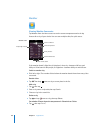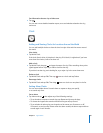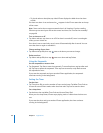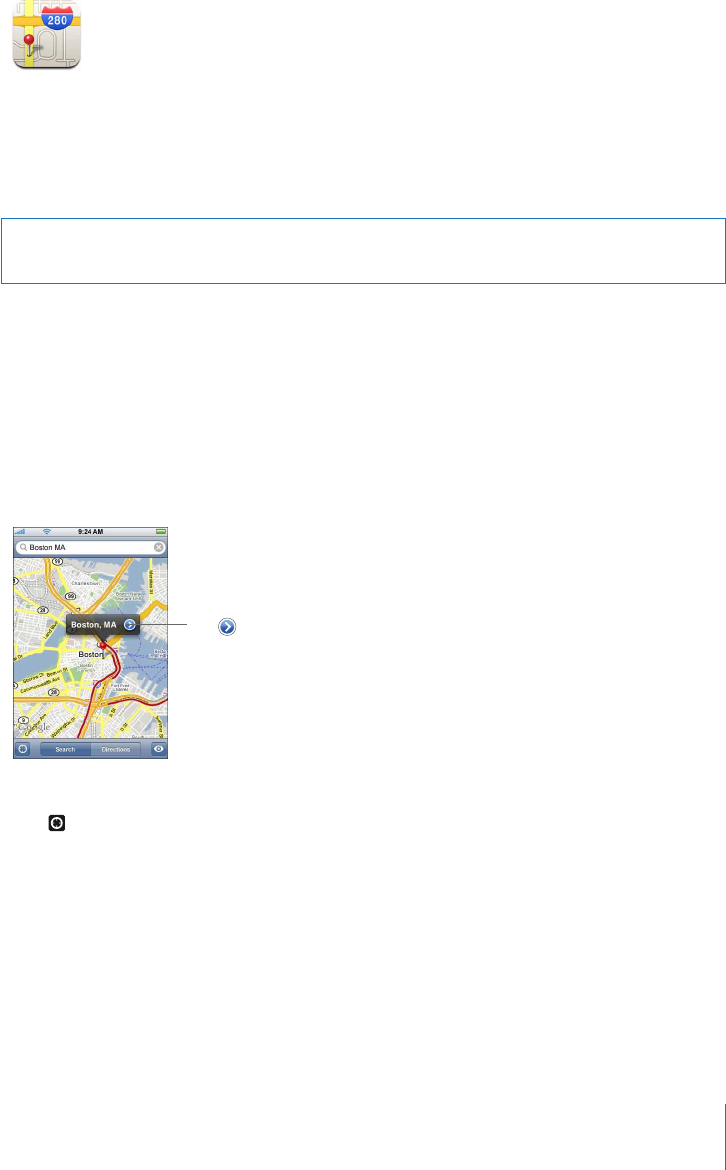
Chapter 7 Applications 81
Maps
Maps provides street maps, satellite photos, and hybrid views of locations in many of
the world’s countries. You can get detailed driving directions and, in some areas, traffic
information. Also in some areas, you can find your current approximate location, and
use that location to get driving directions to or from another place.
1
WARNING: For important information about driving and navigating safely, see the
Important Product Information Guide at www.apple.com/support/manuals/iphone.
Finding and Viewing Locations
Find a location and see a map
m Tap the search field to bring up the keyboard, then type an address, intersection,
general area, name of a landmark, bookmark name, name of someone in your contacts
list, or zip code. Then tap Search.
A pin marks the location on the map. Tap the pin to see the name or description of the
location.
Tap to get information about
the location, get directions, or add
the location to your bookmarks or
contacts list
Find your current approximate location on a map
m Tap . A circle appears at your current approximate location. Your approximate
location is determined using information from cellular network data and some local
Wi-Fi networks (if you have Wi-Fi turned on). The more accurate the available
information, the smaller the circle on the map. This feature is not available in all areas.
1
Maps, directions, and location information depend on data collected and services provided by third parties.
These data services are subject to change and may not be available in all geographic areas, resulting in maps,
directions, or location information that may be unavailable, inaccurate, or incomplete. For more information, see
www.apple.com/iphone. In order to provide your location, data is collected in a form that does not personally
identify you. If you don’t want such data collected, don’t use the feature. Not using this feature will not impact
the functionality of your iPhone.