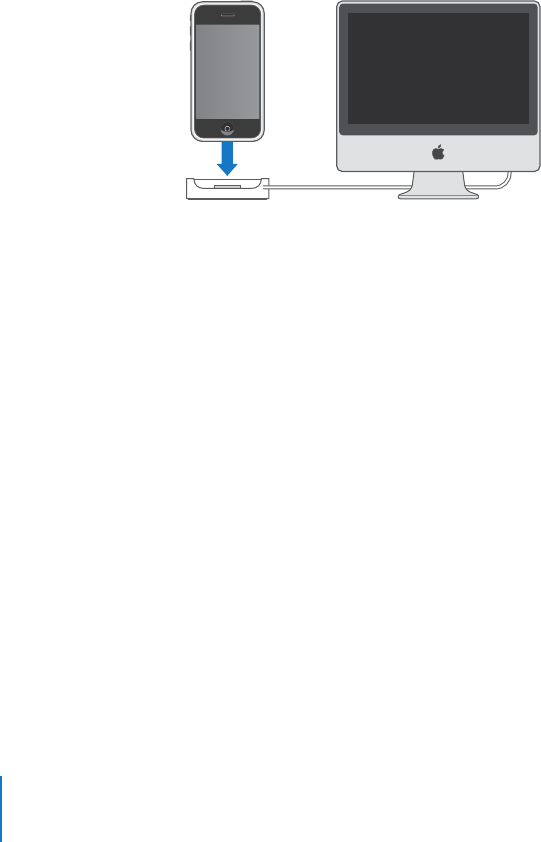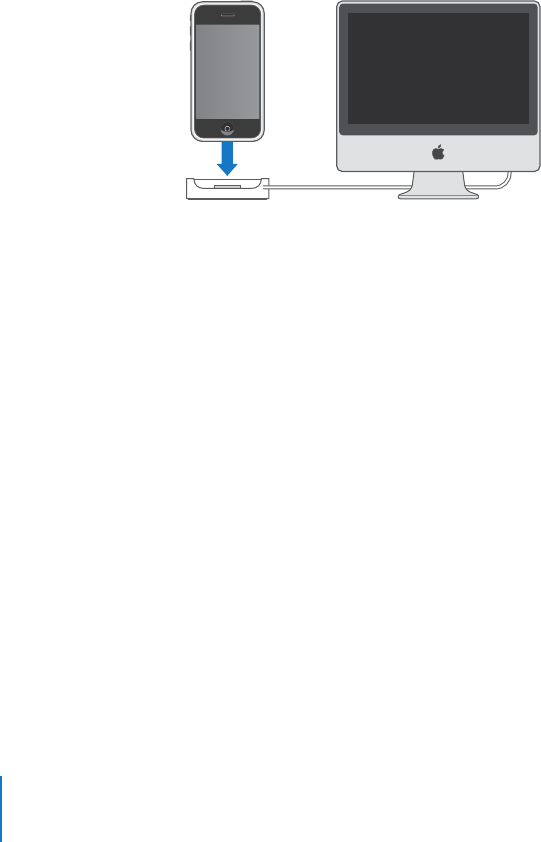
Chapter 1 Activating and Setting Up iPhone 6
Inserting the iPhone SIM Card
In some regions, you may need to purchase the SIM card separately and insert it into
iPhone before activation. Read the documentation that comes with the SIM card for
instructions.
If your carrier gave you a PIN number to use with your SIM, you may need to enter the
PIN before activating iPhone.
Activate iPhone
1 Download and install the latest version of iTunes from www.apple.com/itunes.
2 Connect iPhone to a USB 2.0 port on your Mac or PC using the dock and cable that
came with iPhone.
Unless your keyboard has a high-powered USB 2.0 port, you must connect iPhone to a
USB 2.0 port on your computer.
3 Follow the onscreen instructions in iTunes to activate iPhone and sync iPhone with
your contacts, calendars, email accounts, and bookmarks on your computer.
A single checkmark in “Set Up Your iPhone” syncs all these items automatically. Or you
can use iTunes to customize the information you sync, and to sync your ringtones,
music, photos, podcasts, and videos to iPhone. See the following section.
You can disconnect iPhone from your computer after “Waiting for activation” appears
on the iPhone screen. When activation is complete,“iPhone is activated” appears on
the iPhone screen. This means that iPhone is fully functional and you can use all of its
features.
Important: If you are migrating your current phone number to iPhone, activation may
take from several hours to a day and migration of your number may take several days,
depending on your location and previous carrier.