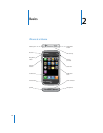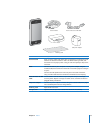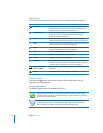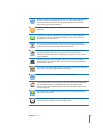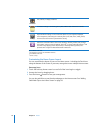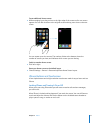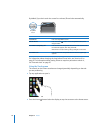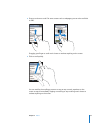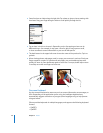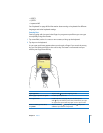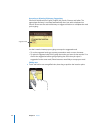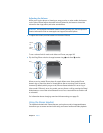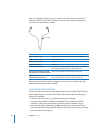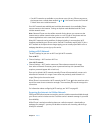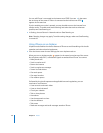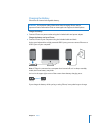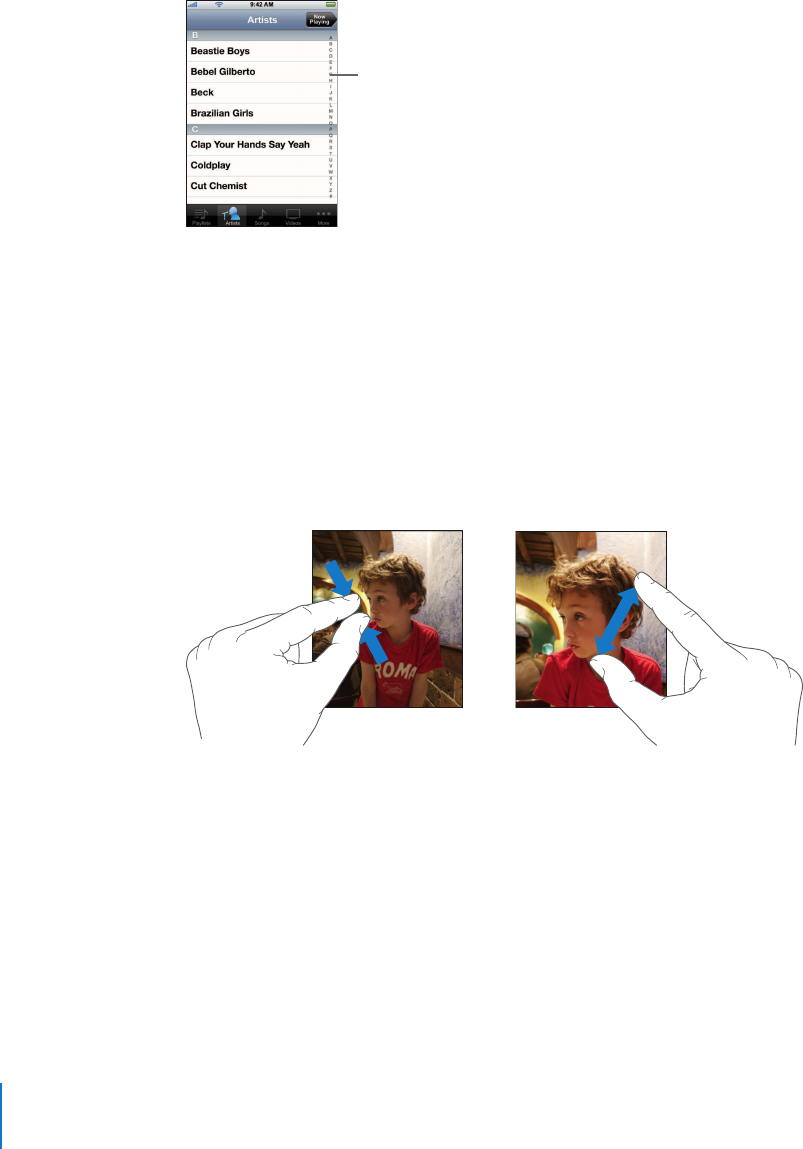
Chapter 2 Basics 20
m Some lists have an index along the right side. Tap a letter to jump to items starting with
that letter. Drag your finger along the index to scroll quickly through the list.
Index
m Tap an item in the list to choose it. Depending on the list, tapping an item can do
different things—for example, it may open a new list, play a song, open an email,
or show someone’s contact information so you can call that person.
m The back button in the upper-left corner shows the name of the previous list. Tap it to
go back.
m When viewing photos, web pages, email, or maps, you can zoom in and out. Pinch your
fingers together or apart. For photos and web pages, you can double-tap (tap twice
quickly) to zoom in, then double-tap again to zoom out. For maps, double-tap to zoom
in and tap once with two fingers to zoom out.
Onscreen Keyboard
Use the onscreen keyboard to enter text, such as contact information, text messages, or
URLs. Depending on the application you’re using, the intelligent keyboard may
automatically suggest corrections as you type (some languages only), to help prevent
mistyped words.
iPhone provides keyboards in multiple languages, and supports the following keyboard
formats:
 QWERTY
 QWERTZ