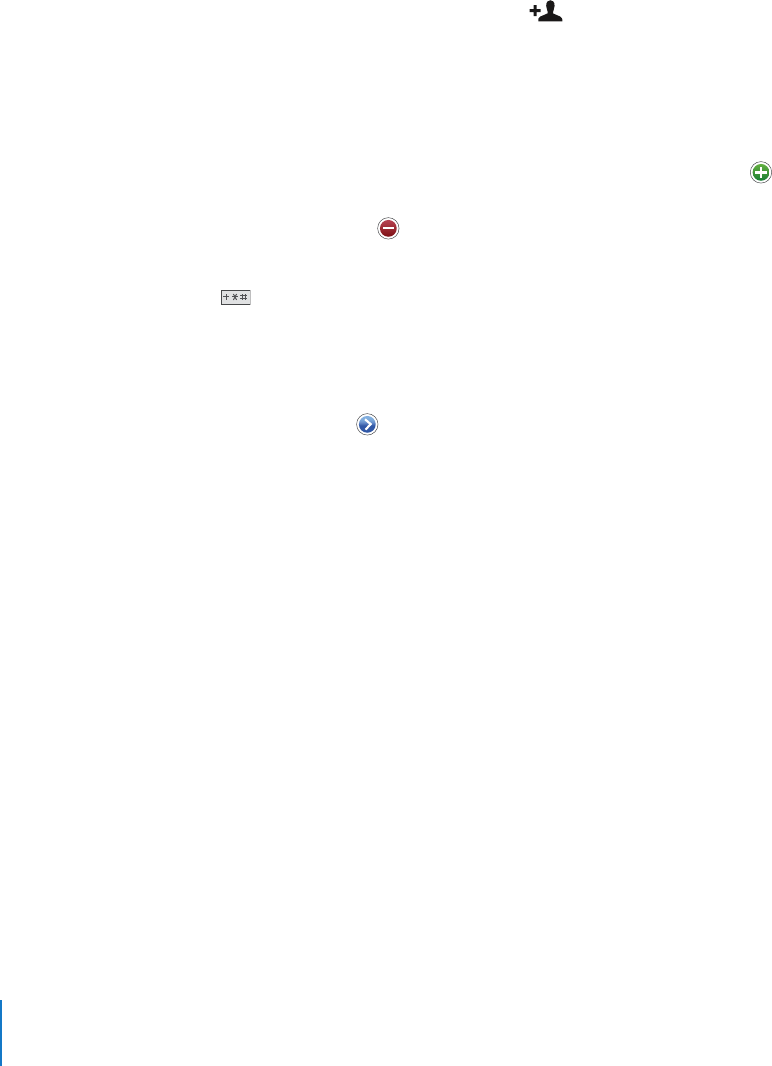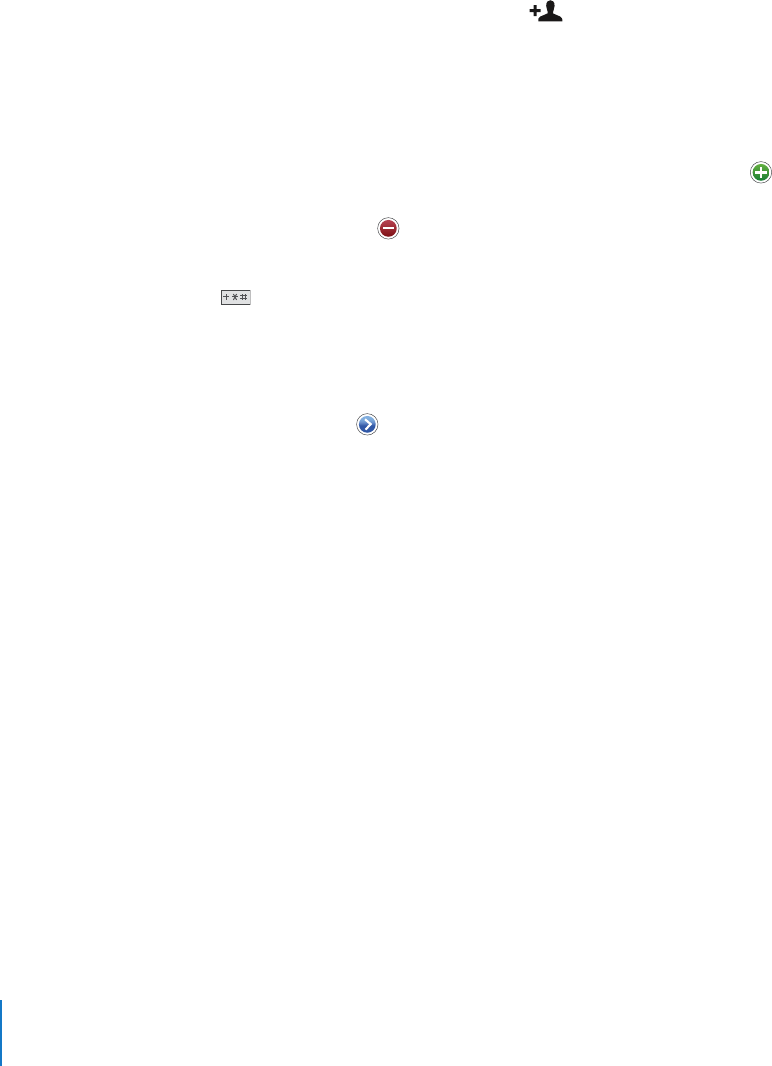
m
m
m
Chapter 3 Phone 38
Delete a contact
1 Tap Contacts and choose a contact.
2 Tap Edit.
Scroll to the bottom of the contact information and tap Delete Contact.
Add a contact from a number entered using the keypad
1 Tap Keypad and enter a number, then tap .
2 Tap Create New Contact and enter the caller’s information, or tap “Add to Existing
Contact” and choose a contact.
Edit a contact’s phone number, address, and other information
Tap Contacts and choose a contact, then tap Edit.
 To add an item—such as a web address or mobile phone number, tap next to the
item.
 To delete an item, tap next to it.
Enter a pause in a number
Tap , then tap Pause.
Pauses are sometimes required by phone systems—before an extension or password,
for example. Each pause lasts 2 seconds. You may need to enter more than one.
Add a recent caller’s information to your contacts
Tap Recents and tap next to the number. Then tap Create New Contact and enter
the caller’s information, or tap “Add to Existing Contact” and choose a contact.
Assign a photo to a contact or change a contact’s photo
1 Tap Contacts and choose a contact.
2 Tap Edit and tap Add Photo, or tap the existing photo.
3 Tap Take Photo to use the camera to take a picture. Or tap Choose Existing Photo and
choose a photo.
4 Move and scale the photo the way you want it. Pinch or double-tap to zoom in or out.
Drag the photo up, down, or sideways.
5 Click Set Photo.