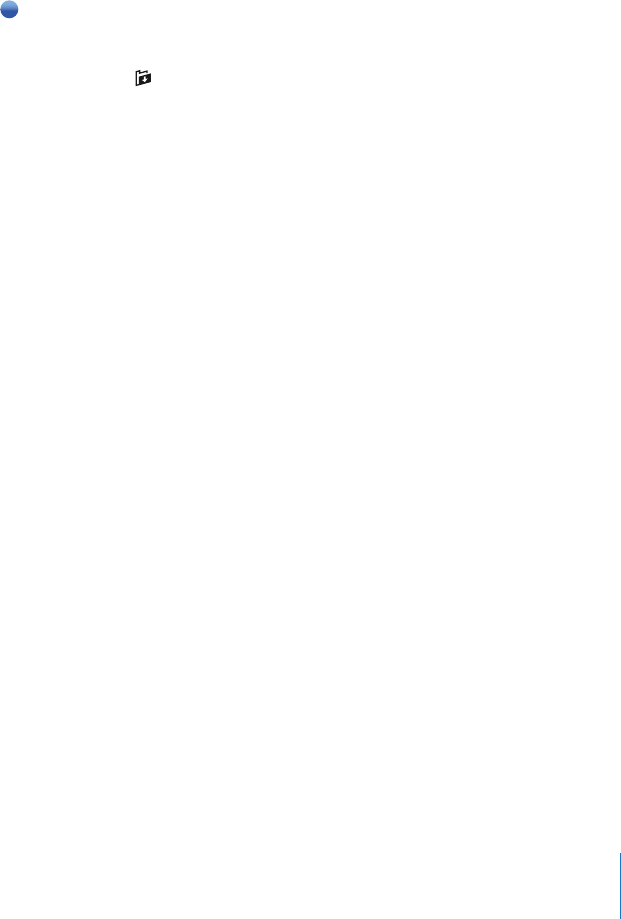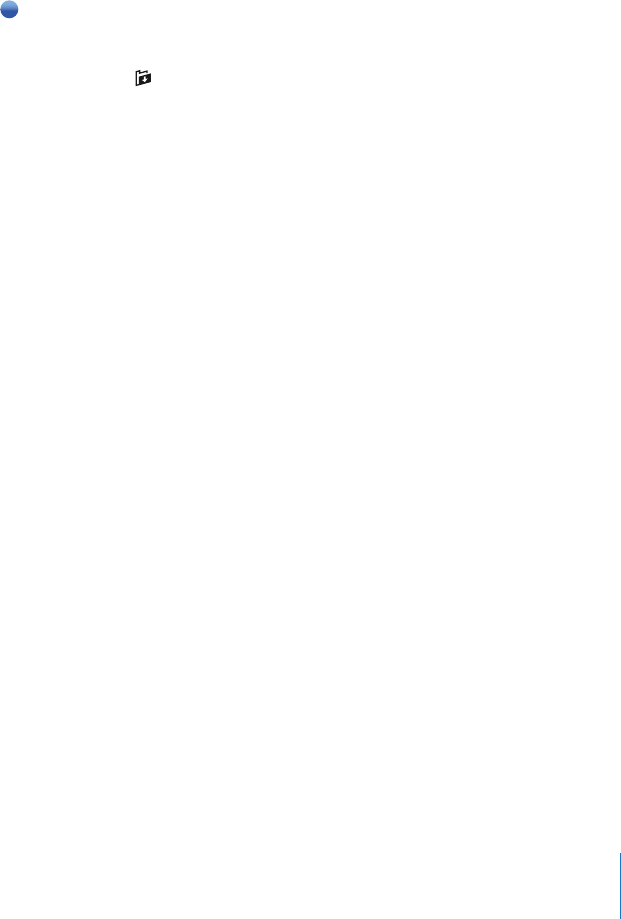
Chapter 4 Mail 51
See all the recipients of a message
m Open the message and tap Details.
Tap a name or email address to see the recipient’s contact information. Then tap a
phone number, email address, or text message to contact the person. Tap Hide to hide
the recipients.
Add an email recipient to your contacts list
m Tap the message and, if necessary, tap Details to see the recipients. Then tap a name or
email address and tap Create New Contact or “Add to Existing Contact.”
Mark a message as unread
m Open the message and tap “Mark as Unread.”
A blue dot appears next to the message in the mailbox list until you open it again.
Move a message to another mailbox
m Open the message and tap , then choose a mailbox.
Zoom in to a part of a message
m Double-tap the part you want to zoom in on. Double-tap again to zoom out.
Resize any column of text to fit the screen
m Double-tap the text.
Resize a message manually
m Pinch to zoom in or out.
Follow a link
m Tap the link.
Text links are typically underlined in blue. Many images also have links. A link can take
you to a webpage, open a map, dial a phone number, or open a new preaddressed
email message.
Web, phone, and map links open Safari, Phone, or Maps on iPhone. To return to your
email, press the Home button and tap Mail.
Mail Settings
From the Home screen choose Settings > Mail to set up and customize your email
accounts for iPhone. See page 99.