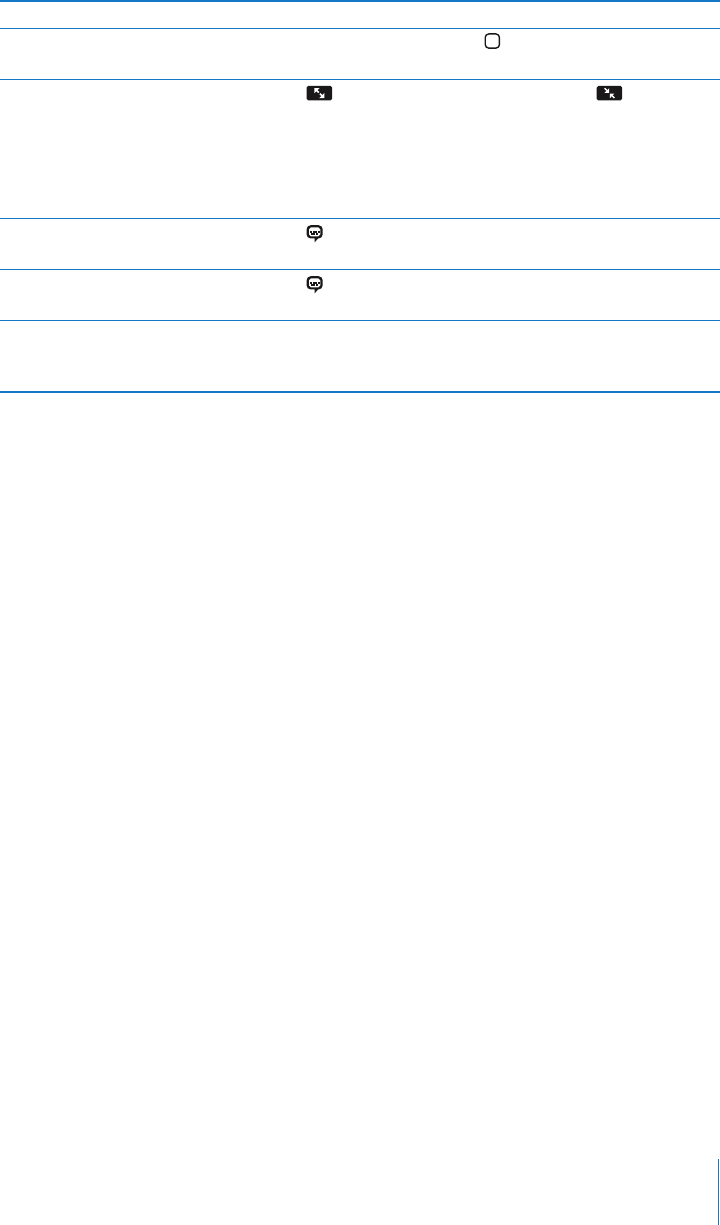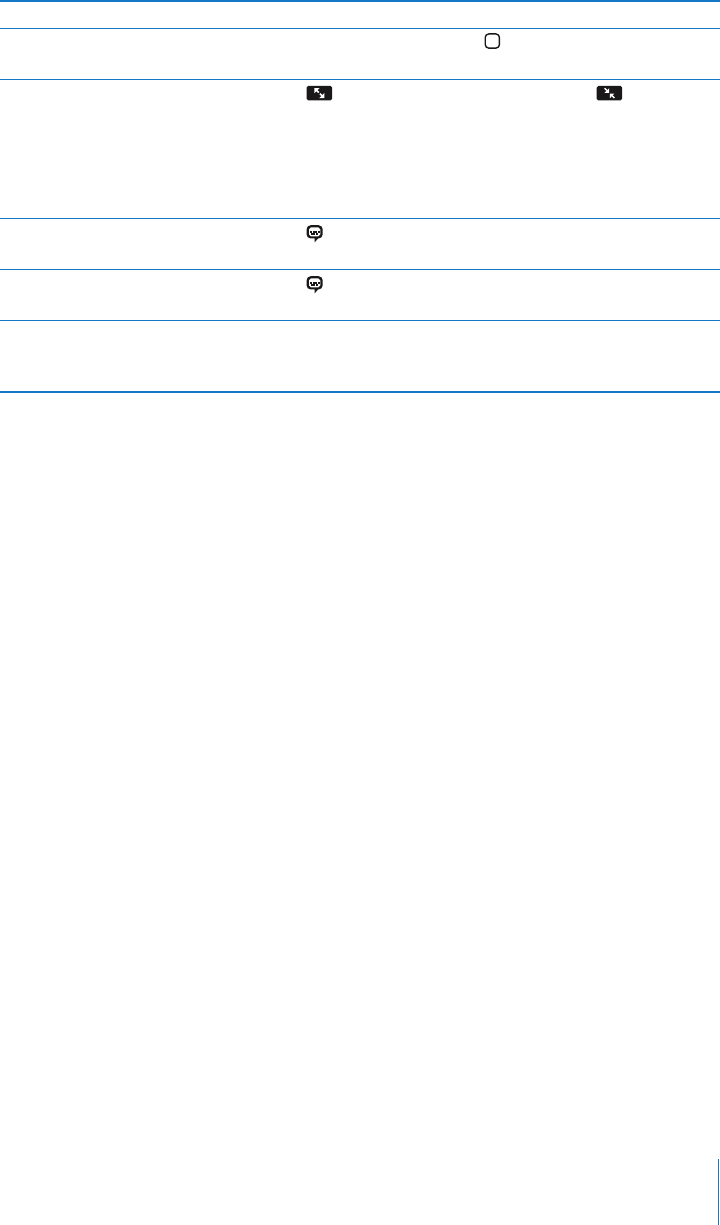
Chapter 6 iPod 65
To Do this
Stop watching a video before it
finishes playing
Tap Done. Or press the Home button.
Scale a video to fill the screen or fit
to the screen
Tap to make the video fill the screen. Tap to make it
fit the screen.You can also double-tap the video to toggle
between fitting and filling the screen.
When you scale a video to fill the screen, the sides or top may
be cropped from view. When you scale it to fit the screen, you
may see black bars on the sides or above and below the video.
Select an alternate audio language
(when available)
Tap , and choose a language from the Audio list.
Show or hide subtitles (when
available)
Tap , and choose a language, or Off, from the Subtitles list.
Play the sound from a music video
or video podcast without showing
the video
Browse for the music video or podcast through lists other than
the Videos list. To play the video for a music video or podcast,
you must browse for it through the Videos list.
Watching Rented Movies
You can rent movies from the iTunes Store and watch them on iPhone. You use iTunes
to rent the movies and transfer them to iPhone. (Rented movies are not available in all
regions. iTunes version 7.6 or later is required.)
Rented movies are playable only for a limited time. The time remaining in which you
must finish watching a rented movie appears near its title. Movies are automatically
deleted when they expire. Check the iTunes Store for the expiration times before
renting a movie.
Transfer rented movies to iPhone
m Connect iPhone to your computer. Then select iPhone in the iTunes window (below
Devices, on the left), click Video, and select the rented movies you want to transfer.
Your computer must be connected to the Internet.
Note: Once a rented movie is transferred to iPhone, you can’t transfer it back to your
computer to watch it there.
View a rented movie
m On iPhone, choose iPod > Videos and select a movie.
Watching Videos on a TV Connected to iPhone
You can connect iPhone to your TV and watch your videos on the larger screen.
Use the Apple Component AV Cable, Apple Composite AV Cable, or other iPhone
compatible cable. You can also use these cables with the Apple Universal Dock to
connect iPhone to your TV. (The Apple Universal Dock includes a remote, which allows
you to control playback from a distance.) Apple cables and docks are available for
purchase separately at www.apple.com/ipodstore.