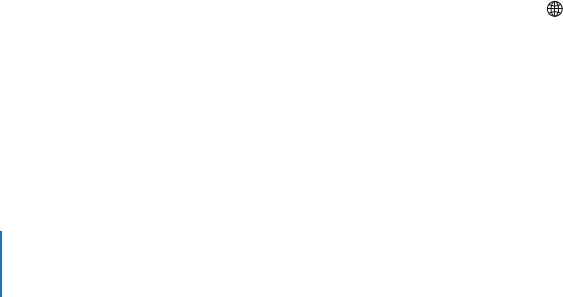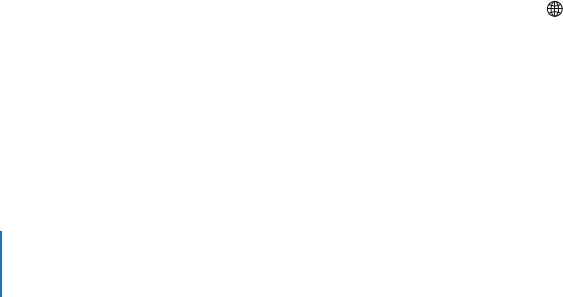
Chapter 8 Settings 96
Date and Time
These settings apply to the time shown in the status bar at the top of the screen,
world clocks, and calendar.
Set whether iPhone shows 24-hour time or 12-hour time
m Choose General > Date & Time and turn 24-Hour Time on or off.
Set whether iPhone sets the date and time automatically
m Choose General > Date & Time and turn Set Automatically on or off.
If iPhone is set to update the time automatically, it gets the correct time over the cell
network, and updates it for the time zone you’re in.
Some carriers do not support network time in all locations. If you’re traveling, iPhone
may not be able to automatically set the local time.
Set the time manually
m Choose General > Date & Time and turn Set Automatically off. Then enter a time zone,
date, and time.
Turn on Calendar time zone support
m Choose General > Date & Time and turn Time Zone Support on. When Time Zone
Support is on, Calendar displays event dates and times in the time zone set for your
calendars. When Time Zone Support is off, Calendar displays events in the time zone of
your current location.
International
Use the International settings to set the language for iPhone, turn keyboards for
different languages on and off, and set the date, time, and telephone number formats
for your region.
Set the language for iPhone
m Choose General > International > Language, choose the language you want to use,
and tap Done.
Turn international keyboards on or off
You can change the language for your keyboard on iPhone, or make two or more
keyboards available.
m Choose General > International > Keyboards, and turn on the keyboards you want.
If more than one keyboard is turned on, tap to switch keyboards when you’re
typing. When you tap the symbol, the name of the newly active keyboard appears
briefly.
Set date, time, and telephone number formats
Choose General > International > Region Format, and choose your region.