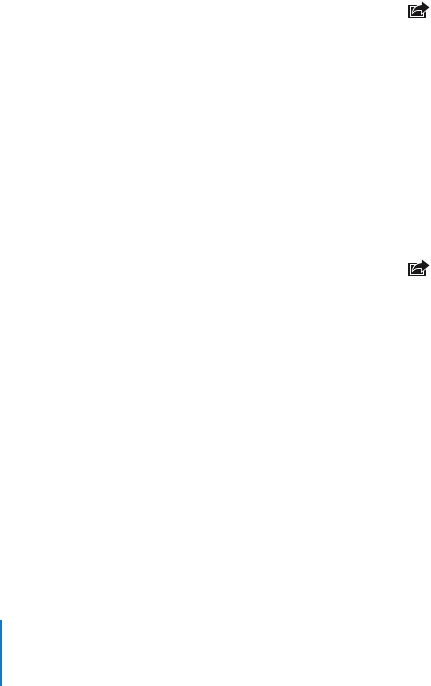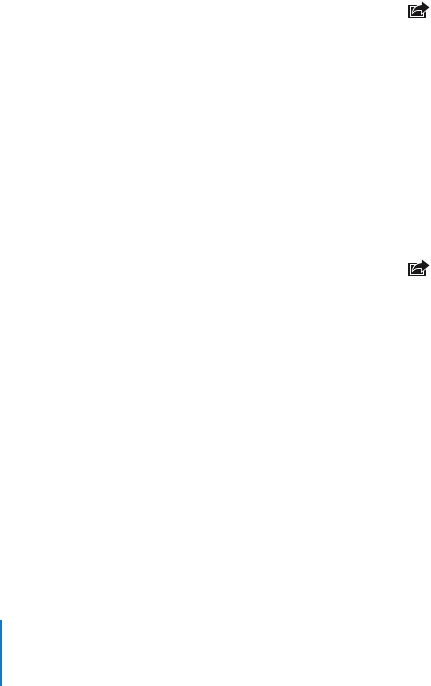
Chapter 7 Applications 76
Stop a slideshow
m Tap the screen.
Set slideshow settings
1 From the Home screen choose Settings > Photos.
2 To set:
 The length of time each slide is shown, tap Play Each Slide For and choose a time.
 Transition effects when moving from photo to photo, tap Transition and choose a
transition type.
 Whether slideshows repeat, turn Repeat on or off.
 Whether photos are shown in random order, turn Shuffle on or off.
Play music during a slideshow
m From the Home screen choose iPod, and play a song. Then choose Photos from the
Home screen and start a slideshow.
Using a Photo as Wallpaper
You see a wallpaper background picture as you unlock iPhone or when you’re on a call
with someone you don’t have a high-resolution photo for.
Set a photo as wallpaper
1 Choose any photo and tap , then tap Use As Wallpaper.
2 Drag the photo to pan, or pinch the photo to zoom in or out, until it looks the way
you want.
3 Tap Set Wallpaper.
You can also choose from several wallpaper pictures included with iPhone by choosing
Settings > Wallpaper > Wallpaper from the Home screen.
Emailing a Photo
Email a photo
m Choose any photo and tap , then tap Email Photo.
iPhone must be set up for email (see “Setting Up Email Accounts” on page 46).
Sending a Photo to a Web Gallery
If you have a .Mac account, you can send photos directly from iPhone to a Web Gallery
created with iPhoto ‘08. You can also send photos to someone else’s .Mac Web Gallery if
that person has enabled email contributions.
To send photos to a Web Gallery, you need to do the following:
 Set up your .Mac mail account on iPhone
 Publish an iPhoto ‘08 album to a .Mac Web Gallery
 Select “Allow photo uploading by email” in the Publish Settings pane of iPhoto ‘08