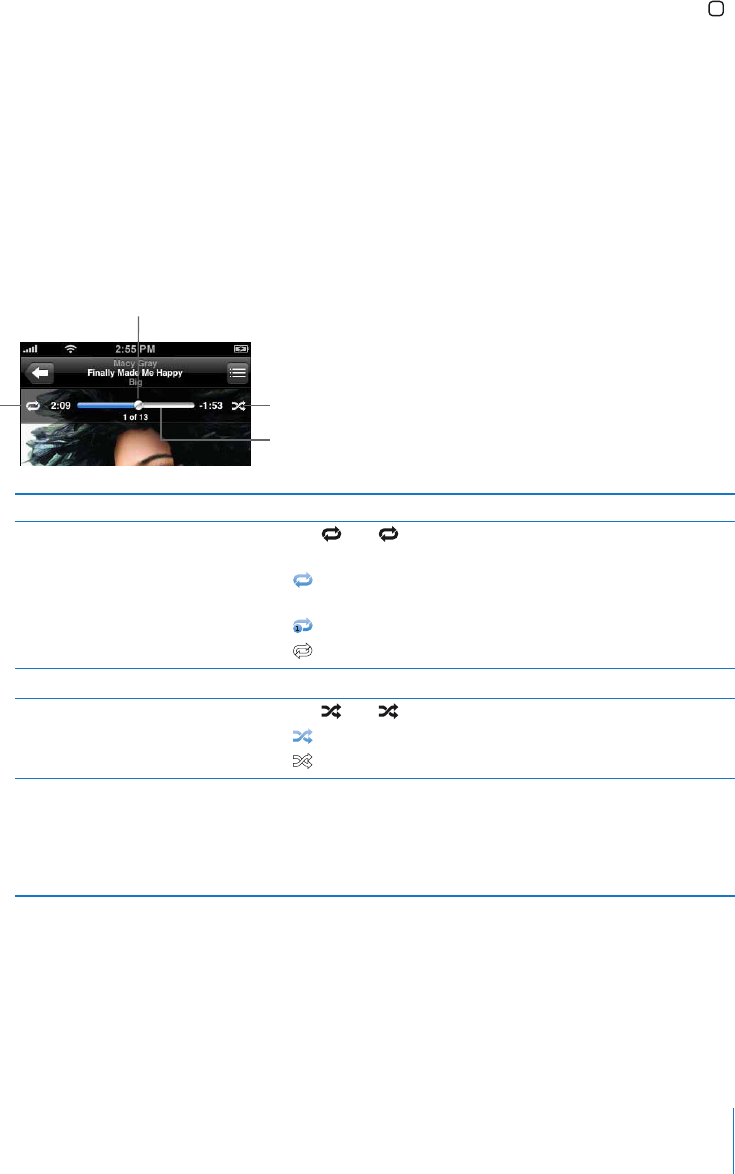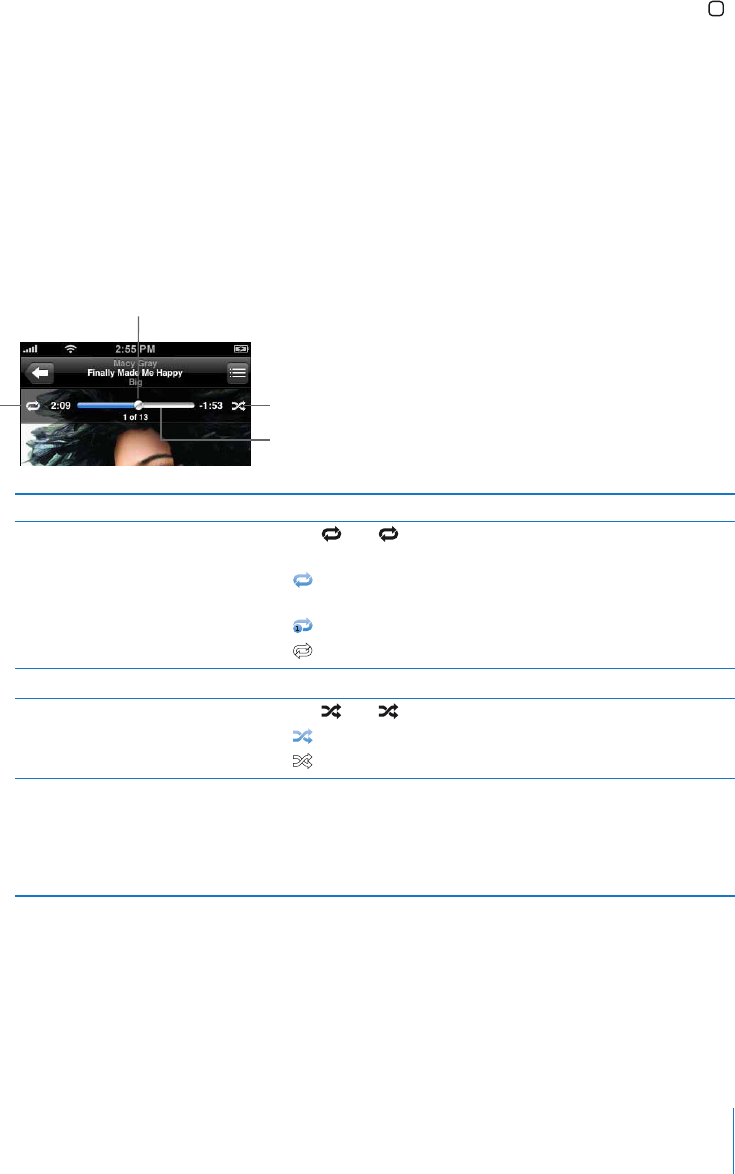
Chapter 6 iPod 61
Displaying playback controls at any time
You can display playback controls at any time when you’re listening to music and using
another application—or even when iPhone is locked—by double-clicking the Home
button (see “Home Button” on page 95). If iPhone is active, the playback controls
appear over the application you’re using. After using the controls, you can close them
or tap Music to go to the Now Playing screen. If iPhone is locked, the controls appear
onscreen, then disappear automatically after you finish using them.
Additional Controls
m From the Now Playing screen tap the album cover.
The repeat and shuffle controls and the scrubber bar appear. You can see time elapsed,
time remaining, and the song number. The song’s lyrics appear also, if you’ve added
them to the song in iTunes.
Scrubber bar
Shuffle
Repeat
Playhead
To Do this
Set iPhone to repeat songs Tap . Tap again to set iPhone to repeat only the current
song.
= iPhone is set to repeat all songs in the current album or
list.
= iPhone is set to repeat the current song over and over.
= iPhone is not set to repeat songs.
Skip to any point in a song Drag the playhead along the scrubber bar.
Set iPhone to shuffle songs Tap . Tap again to set iPhone to play songs in order.
= iPhone is set to shuffle songs.
= iPhone is set to play songs in order.
Shuffle the tracks in any playlist,
album, or other list of songs
Tap Shuffle at the top of the list. For example, to shuffle all the
songs on iPhone, choose Songs > Shuffle.
Whether or not iPhone is set to shuffle, if you tap Shuffle at the
top of a list of songs, iPhone plays the songs from that list in
random order.