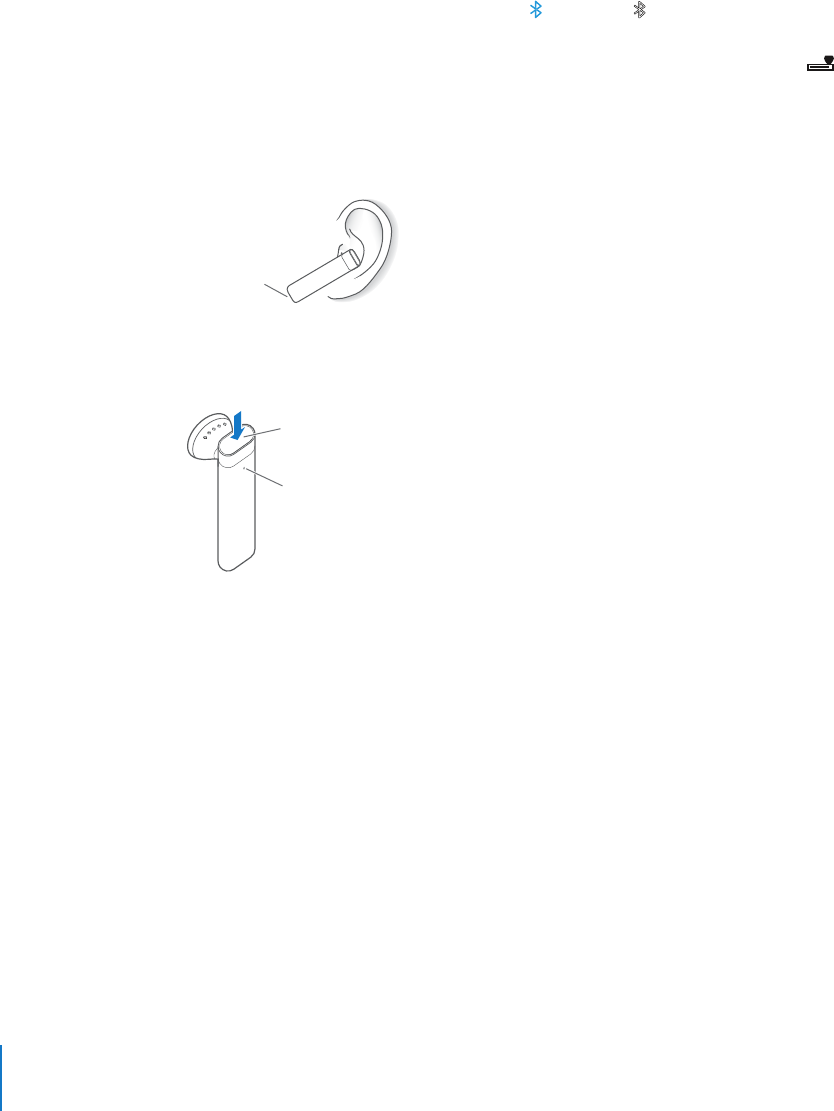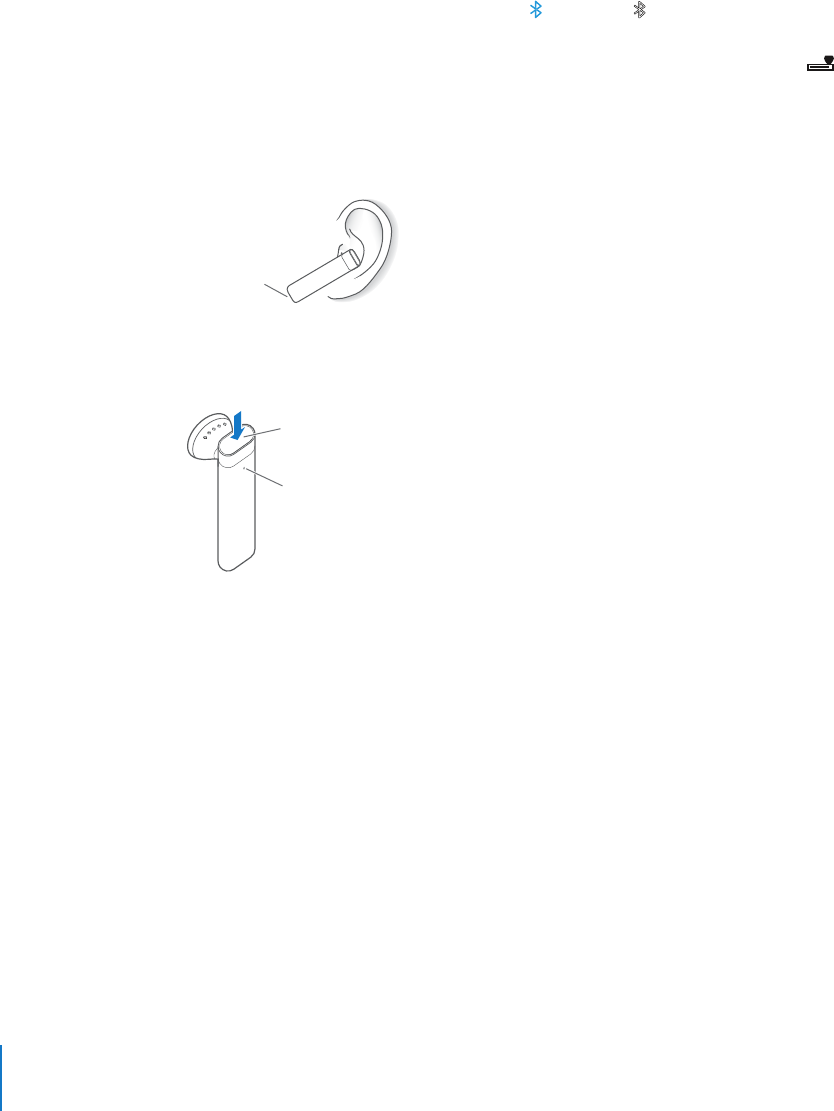
Chapter 3 Phone 42
Connect the iPhone Bluetooth Headset with iPhone
Before you can answer or make calls with the headset, the headset must be wirelessly
connected to iPhone.
Press the button on the headset.
When the headset is connected, the blue ( ) or white ( ) Bluetooth icon appears in
the iPhone status bar at the top of the screen (the color of the icon depends on the
color of the current status bar). An icon showing the headset battery status ( ) also
appears in the status bar.
Make or answer a call
1 Place the headset in either ear with the microphone pointed towards your mouth.
Microphone
m
2 Make a call on iPhone, or press the button on top of the headset to answer an
incoming call.
Button
Status light
3 When you finish, press the button to end the call.
Adjust the volume
m Use the volume buttons on the side of iPhone.
Using a Third-Party Headset or Car Kit
Other Bluetooth headsets and car kits may be used with iPhone as well. You must first
pair a Bluetooth device with iPhone before you can use it for your phone calls.
Pairing a Bluetooth Headset or Car Kit
Pairing sets iPhone to work with only one headset. This prevents iPhone from sending
your calls to some other headset.