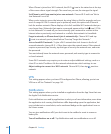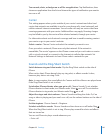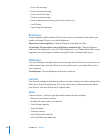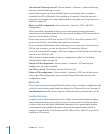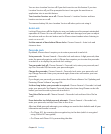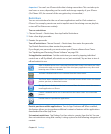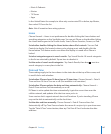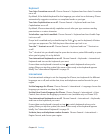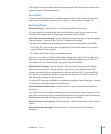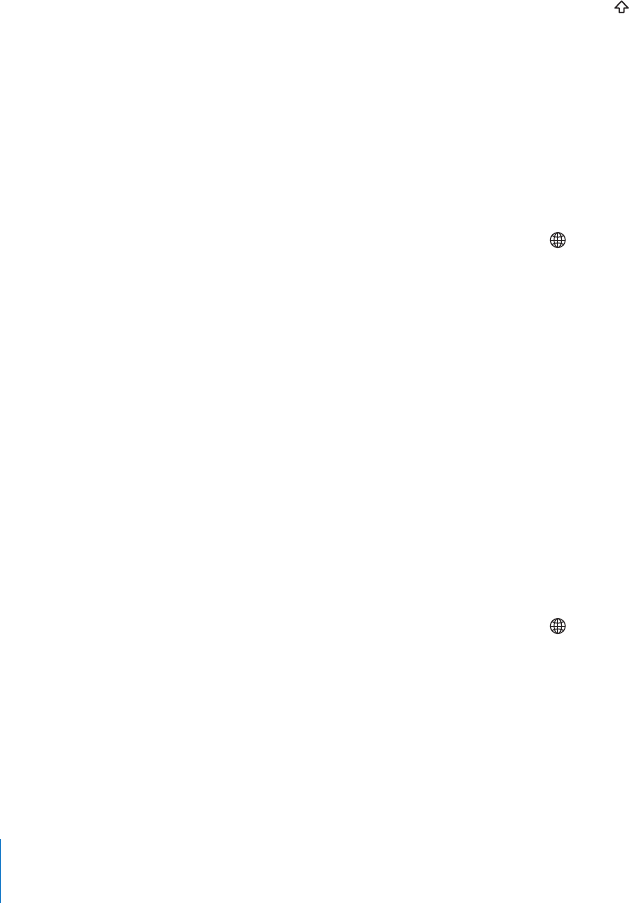
Keyboard
Turn Auto-Correction on or o: Choose General > Keyboard and turn Auto-Correction
on or o.
By default, if the default keyboard for the language you select has a dictionary, iPhone
automatically suggests corrections or completed words as you type.
Turn Auto-Capitalization on or o: Choose General > Keyboard and turn Auto-
Capitalization on or o.
By default, iPhone automatically capitalizes words after you type sentence-ending
punctuation or a return character.
Set whether caps lock is enabled: Choose General > Keyboard and turn Enable Caps
Lock on or o.
If caps lock is enabled and you double-tap the Shift key on the keyboard, all letters
you type are uppercase. The Shift key turns blue when caps lock is on.
Turn the “.” shortcut on or o: Choose General > Keyboard and turn “.” Shortcut on
or o.
The “.” shortcut lets you double-tap the space bar to enter a period followed by a space
when you’re typing. It’s on by default.
Turn international keyboards on or o: Choose General > Keyboards > International
Keyboards and turn on the keyboards you want.
If more than one keyboard is turned on, tap to switch keyboards when you’re
typing. When you tap the symbol, the name of the newly active keyboard appears
briey. See “International Keyboards” on page 35.
International
Use International settings to set the language for iPhone, turn keyboards for dierent
languages on or o, and set the date, time, and telephone number formats for your
region.
Set the language for iPhone: Choose General > International > Language, choose the
language you want to use, then tap Done.
Set the Voice Control language for iPhone: Choose General > International > Voice
Control, then choose the language you want to use (available only on iPhone 3GS).
Turn international keyboards on or o: Choose General > International > Keyboards,
and turn on the keyboards you want.
If more than one keyboard is turned on, tap to switch keyboards when you’re
typing. When you tap the symbol, the name of the newly active keyboard appears
briey. See “International Keyboards” on page 35.
Set date, time, and telephone number formats: Choose General > International >
Region Format, and choose your region.
148
Chapter 19 Settings