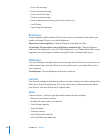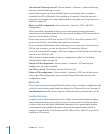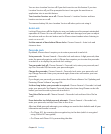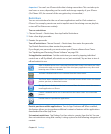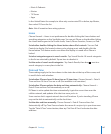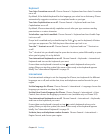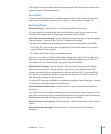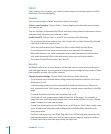Location warnings are the requests made by applications (such as Camera, Compass,
and Maps) to use Location Services with those applications. iPhone stops presenting
the warning for an application the second time you tap OK. Tap Reset Location
Warnings to resume the warnings.
Mail, Contacts, Calendars
Use Mail, Contacts, Calendars settings to set up and customize accounts for iPhone:
Microsoft Exchange•
MobileMe•
Google email•
Yahoo! Mail•
AOL•
Other POP and IMAP mail systems•
LDAP accounts for Contacts•
CalDAV or iCalendar (.ics) accounts for Calendars•
Accounts
The Accounts section lets you set up accounts on iPhone. The specic settings that
appear depend on the type of account you’re setting up. Your service provider or
system administrator should be able to provide the information you need to enter.
For more information, see:
“• Setting Up Accounts” on page 16
“• Adding Contacts” on page 176
“• Subscribing to and Sharing Calendars” on page 93
Change an account’s settings: Choose “Mail, Contacts, Calendars,” choose an account,
then make the changes you want.
Changes you make to an account’s settings on iPhone are not synced to your
computer, so you can congure your accounts to work with iPhone without aecting
the account settings on your computer.
Stop using an account: Choose “Mail, Contacts, Calendars,” choose an account, then
turn Account o.
If an account is o, iPhone doesn’t display the account and doesn’t send or check email
from or sync other information with that account, until you turn it back on.
Adjust advanced settings: Choose “Mail, Contacts, Calendars,” choose an account,
then do one of the following:
150
Chapter 19 Settings