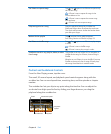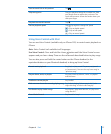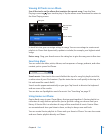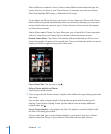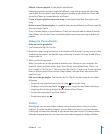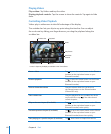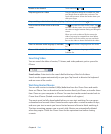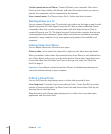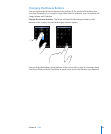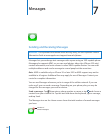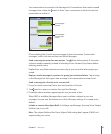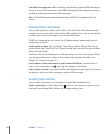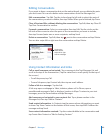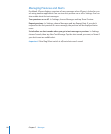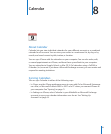Transfer rented movies to iPhone: Connect iPhone to your computer. Then select
iPhone in the iTunes sidebar, click Movies, and select the rented movies you want to
transfer. Your computer must be connected to the Internet.
View a rented movie: On iPhone, choose iPod > Videos and select a movie.
Watching Videos on a TV
You can connect iPhone to your TV and watch your videos on the large screen. Use the
Apple Component AV Cable, Apple Composite AV Cable, or other authorized iPhone
compatible cable. You can also use these cables with the Apple Universal Dock to
connect iPhone to your TV. (The Apple Universal Dock includes a remote that lets you
control playback from a distance.) Apple cables and docks are available for purchase
separately in many countries. Go to www.apple.com/ipodstore (not available in all
countries).
Deleting Videos from iPhone
You can delete videos from iPhone to save space.
Delete a video: In the videos list, swipe left or right over the video, then tap Delete.
When you delete a video (other than rented movies) from iPhone, it isn’t deleted from
your iTunes library and you can sync the video back to iPhone later. If you don’t want
to sync the video back to iPhone, set iTunes to not sync the video. See “What You
Need” on page 9.
Important: If you delete a rented movie from iPhone, it’s deleted permanently and
cannot be transferred back to your computer.
Setting a Sleep Timer
You can set iPhone to stop playing music or videos after a period of time.
Set a sleep timer: From the Home screen choose Clock > Timer, then ick to set the
number of hours and minutes. Tap When Timer Ends and choose Sleep iPod, tap Set,
then tap Start to start the timer.
When the timer ends, iPhone stops playing music or video, closes any other open
application, and then locks itself.
84
Chapter 6 iPod