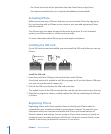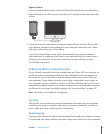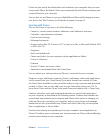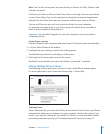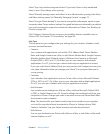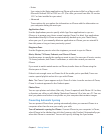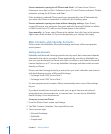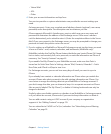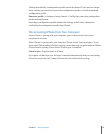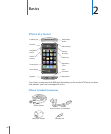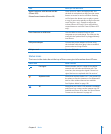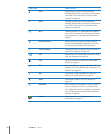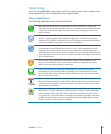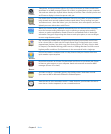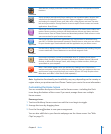Push Accounts
MobileMe, Microsoft Exchange, and Yahoo! Mail are known as “push” accounts. When
new information is available, such as the arrival of an email message, the information
is automatically delivered (pushed) to iPhone. (In contrast, “fetch” services require your
email software to periodically check with your service provider to see if new messages
have arrived, and then request them to be delivered.) MobileMe and Exchange also
use push to sync your contacts, calendars, and bookmarks (MobileMe only) if you have
those items selected in the account settings.
Synced information is transferred automatically over your wireless connection; you
don’t need to connect iPhone to your computer to sync. If you don’t have a cellular
connection, iPhone can receive pushed data over a Wi-Fi connection when iPhone is
awake (the screen is on, or iPhone is connected to your computer or a power adapter).
Installing Conguration Proles
If you’re in an enterprise environment, you may be able to set up accounts and
other items on iPhone by installing a conguration prole. Conguration proles
provide a way for system administrators to quickly set up your iPhone to work with
the information systems at your company, school, or organization. For example, a
conguration prole might set up your iPhone to access the Microsoft Exchange
servers at work, enabling iPhone to access your Exchange email, calendars, and
contacts.
Conguration proles can congure multiple settings on iPhone all at once. For
example, a conguration prole can set up your Microsoft Exchange account, VPN
account, and certicates for secure access to your company’s network and information.
A conguration prole may turn on the Passcode Lock, requiring you to create and
enter a passcode for using iPhone.
Your system administrator may distribute conguration proles by email or by putting
them on a secure webpage. A system administrator may also install a conguration
prole directly on iPhone for you.
Install a conguration prole:
1 Using iPhone, open the email message or download the conguration prole from the
website provided by your system administrator.
2 When the conguration prole opens, tap Install.
3 Enter passwords and other information as requested.
Important: You may be asked to verify that the conguration prole is trusted. If in
doubt, consult your system administrator before installing a conguration prole.
18
Chapter 1 Getting Started