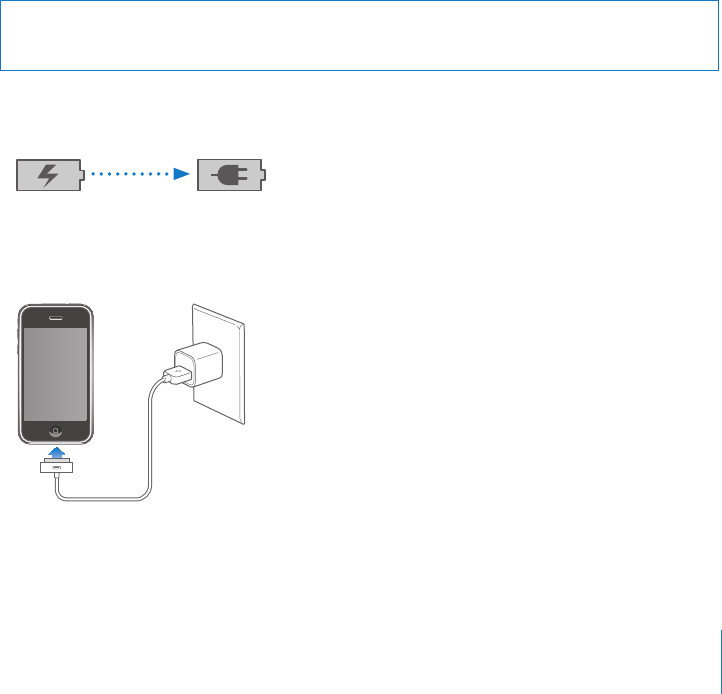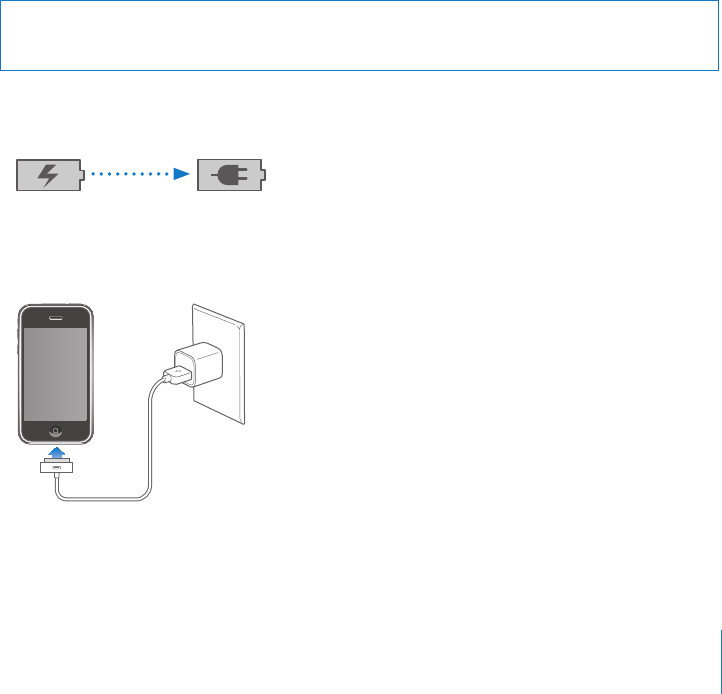
• USB: Connect your computer to iPhone, using the Dock Connector to USB Cable.
In your computer’s Network services settings, choose iPhone.
On a Mac, a pop-up window appears the rst time you connect, saying “A new
network interface has been detected.” Click Network Preferences, congure the
network settings for iPhone, then click Apply. On a PC, use the Network Control
Panel to congure the iPhone connection.
• Bluetooth: On iPhone, choose Settings > General > Bluetooth and turn on
Bluetooth. Then refer to the documentation that came with your computer system
software to pair and connect iPhone with your computer.
When you’re connected, a blue band appears at the top of the screen. Tethering
remains on when you connect with USB, even when you aren’t actively using the
Internet connection.
Monitor your cellular data network usage: In Settings, choose General > Usage.
Battery
iPhone has an internal rechargeable battery.
Charging the Battery
WARNING: For important safety information about charging iPhone, see the
Important Product Information Guide at www.apple.com/support/manuals/iphone.
The battery icon in the upper-right corner shows the battery level or charging status.
You can also display the percentage of the battery charge (iPhone 3GS only).
Charge the battery: Connect iPhone to a power outlet using the included Dock
Connector to USB Cable and USB power adapter.
43
Chapter 2 Basics