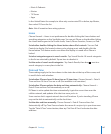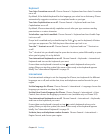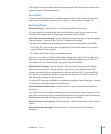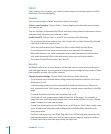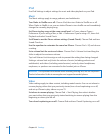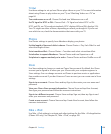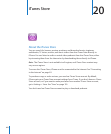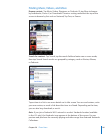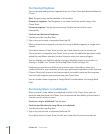For more information about other accessibility features of iPhone, go
to Chapter 25, “Accessibility,” on page 182.
Changing Your Voicemail Password
A voicemail password helps prevent others from access your voicemail. You need to
enter the password only when you’re calling in to get your messages from another
phone. You won’t need to enter the password when using voicemail on iPhone.
Change your voicemail password: Choose Phone > Change Voicemail Password.
Locking Your SIM Card
You can lock your SIM card, so it can’t be used without a Personal Identication
Number (PIN). You must enter the PIN each time you turn iPhone o and turn it back
on again. Some carriers require a SIM PIN in order to use iPhone.
Important: If you enter the PIN incorrectly three times, you may need to enter a
Personal Unlocking Key (PUK) to enable your SIM card again. Refer to the SIM card
documentation or contact your carrier. Some cellular networks may not accept an
emergency call from iPhone if the SIM is locked.
Turn the SIM PIN on or o:
1 Choose Phone > SIM PIN, then turn SIM PIN on or o.
2 Enter your PIN to conrm. Use the PIN assigned by your carrier, or your carrier’s default
PIN.
Change the PIN for your SIM card:
1 Choose Phone > SIM PIN.
2 Turn SIM PIN on, then tap Change PIN.
3 Enter your current PIN, then enter your new PIN.
4 Enter your new PIN again to conrm, then tap Done.
Accessing Your Carrier’s Services
Depending on your carrier, you may be able to access some of your carrier’s services
directly from iPhone. For example, you may be able to check your bill balance, call
directory assistance, and view how many minutes you have left.
Access your carrier’s services: Choose Phone. Then scroll down and tap the button for
your carrier’s services.
When you request information such as your bill balance, your carrier may provide the
information in a text message. Contact your carrier to nd out if there are any charges
for these services.
155
Chapter 19 Settings