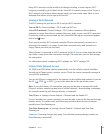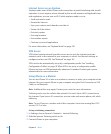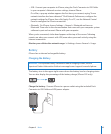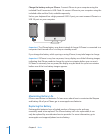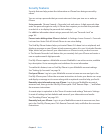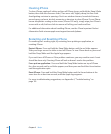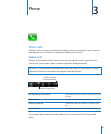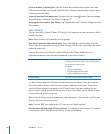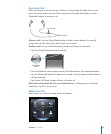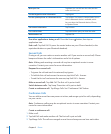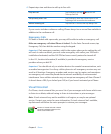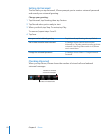Security Features
Security features help protect the information on iPhone from being accessed by
others.
You can set up a passcode that you must enter each time you turn on or wake up
iPhone.
Set a passcode: Choose General > Passcode Lock and enter a 4-digit passcode, then
enter the passcode again to verify it. iPhone then requires you to enter the passcode
to unlock it or to display the passcode lock settings.
For addition information about using a passcode lock, see “Passcode Lock” on
page 145.
Prevent voice dialing when iPhone is locked: In Settings, choose General > Passcode
Lock and turn Voice Dial o. Unlock iPhone to use voice dialing.
The Find My iPhone feature helps you locate iPhone if it’s been lost or misplaced, and
display a message on your iPhone to help someone return it to you. It includes Remote
Wipe, which lets you erase all your information on iPhone in case you don’t recover
it. The Remote Passcode Lock feature lets you remotely lock your iPhone and create a
new or replacement 4-digit passcode.
Find My iPhone requires a MobileMe account. MobileMe is an online service, available
by subscription. Go to www.apple.com/mobileme for more information.
To enable this feature, turn on Find My iPhone in your MobileMe account settings.
See “Setting Up Accounts” on page 16.
Find your iPhone: Log in to your MobileMe account at www.me.com and go to the
Find My iPhone pane. Follow the onscreen instructions to locate your device on a map
and display a message on its screen along with an optional sound to help you nd it.
Remotely wipe information on your iPhone: Log in to your MobileMe account at
www.me.com, then go to the Find My iPhone pane. Click “Remote Wipe…,” and follow
the onscreen instructions.
A remote wipe is equivalent to the “Erase all content and settings” feature in Settings.
It resets all settings to their defaults and erases all your information and media.
See “Resetting iPhone” on page 149.
Remotely lock your iPhone: Log in to your MobileMe account at www.me.com, then
go to the Find My iPhone pane. Click Remote Passcode Lock, and follow the onscreen
instructions.
45
Chapter 2 Basics