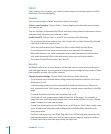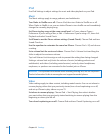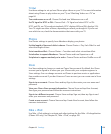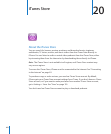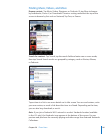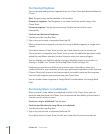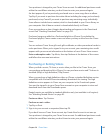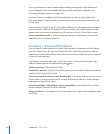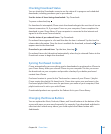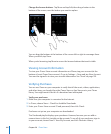TV Out
Use these settings to set up how iPhone plays videos on your TV. For more information
about using iPhone to play videos on your TV, see “Watching Videos on a TV” on
page 84.
Turn widescreen on or o: Choose iPod and turn Widescreen on or o.
Set TV signal to NTSC or PAL: Choose iPod > TV Signal and select NTSC or PAL.
NTSC and PAL are TV broadcast standards. NTSC displays 480i and PAL displays 576i.
Your TV might use either of these, depending on where you bought it. If you’re not
sure which to use, check the documentation that came with your TV.
Photos
Use Photos settings to specify how slideshows display your photos.
Set the length of time each slide is shown: Choose Photos > Play Each Slide For and
select the length of time.
Set a transition eect: Choose Photos > Transition and select a transition eect.
Set whether to repeat slideshows: Choose Photos and turn Repeat on or o.
Set photos to appear randomly or in order: Choose Photos and turn Shue on or o.
Store
Use Store settings to change or create an iTunes Store account. By default, the iTunes
account you’re signed in to when you sync iPhone with your computer appears in
Store settings. You can change accounts on iPhone to purchase music or applications
from another account. If you don’t have an iTunes account, you can create one in Store
settings.
Sign in to an account: Choose Store and tap Sign in, then enter your user name and
password.
View your iTunes Store account information: Choose Store and tap View Account,
then type your password and follow the onscreen instructions.
Sign in to a dierent account: Choose Store and tap Sign out, then tap Sign in and
enter your username and password.
Create a new account: Choose Store and tap Create New Account, then follow the
onscreen instructions.
Nike + iPod
Use Nike + iPod settings to activate and adjust settings for the Nike + iPod application
(iPhone 3GS only). See Chapter 24, “Nike + iPod,” on page 180.
159
Chapter 19 Settings