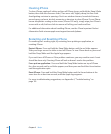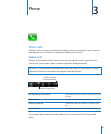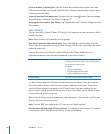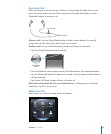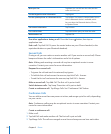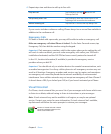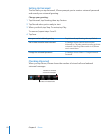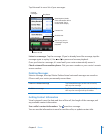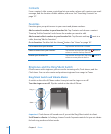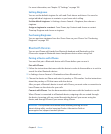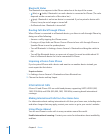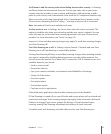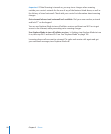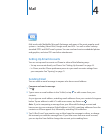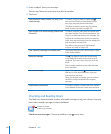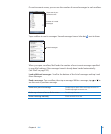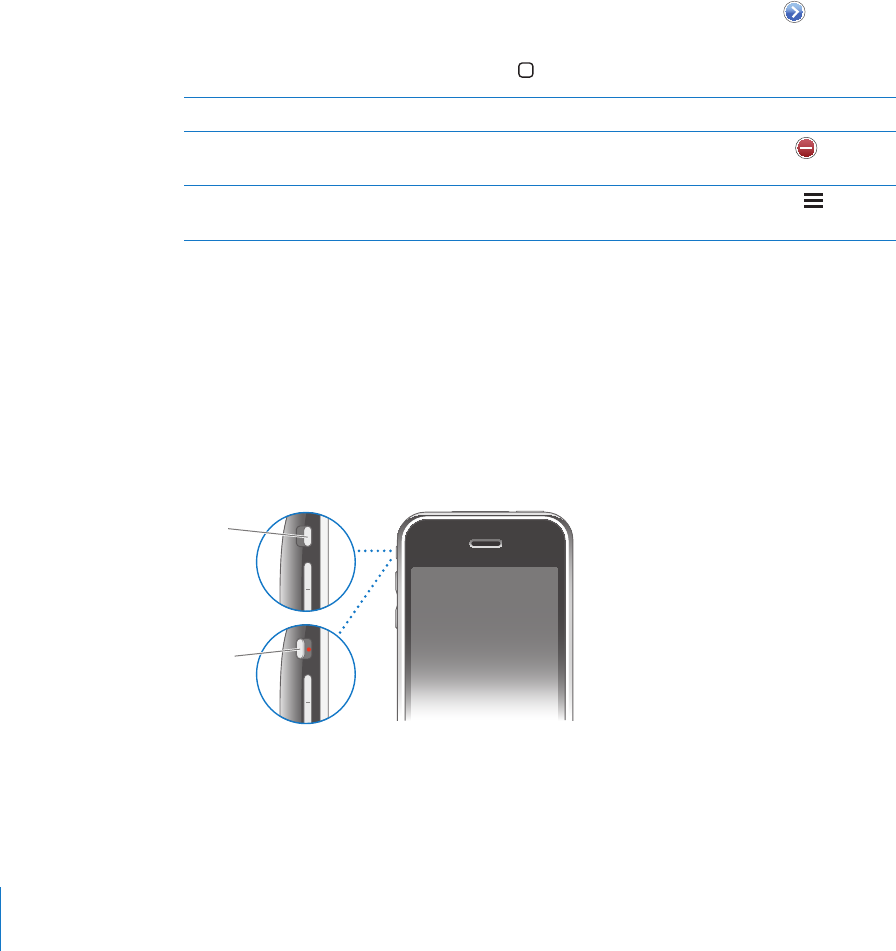
Contacts
From a contact’s Info screen, a quick tap lets you make a phone call, create a new email
message, nd the location of their address, and more. See “Searching Contacts” on
page 177.
Favorites
Favorites gives you quick access to your most-used phone numbers.
Add a contact’s number to your favorites list: Tap Contacts and choose a contact.
Then tap “Add to Favorites” and choose the number you want to add.
Add a recent caller’s number to your favorites list: Tap Recents and tap next to a
caller, then tap “Add to Favorites.”
Go to favorites: Double-click the Home button. See “Home” on page 147.
Call a contact from your favorites Tap Favorites and choose a contact.
Delete a contact from your favorites Tap Favorites and tap Edit. Then tap
next to a
contact or number and tap Remove.
Reorder your favorites list Tap Favorites and tap Edit. Then drag
next to a
contact to a new place in the list.
Ringtones and the Ring/Silent Switch
iPhone comes with ringtones you can use for incoming calls, Clock alarms, and the
Clock timer. You can also create and purchase ringtones from songs in iTunes.
Ring/Silent Switch and Vibrate Modes
A switch on the side of iPhone makes it easy to turn the ringer on or o.
Turn the ringer on or o: Flip the switch on the side of iPhone.
Ring
Silent
Important: Clock alarms still sound even if you set the Ring/Silent switch to silent.
Set iPhone to vibrate: In Settings, choose Sounds. Separate controls let you set vibrate
for both ring mode and silent mode.
54
Chapter 3 Phone