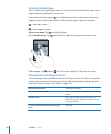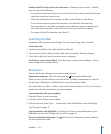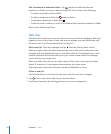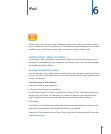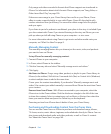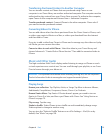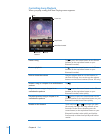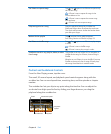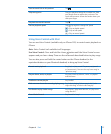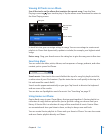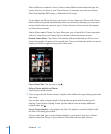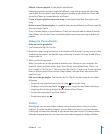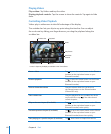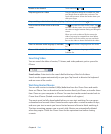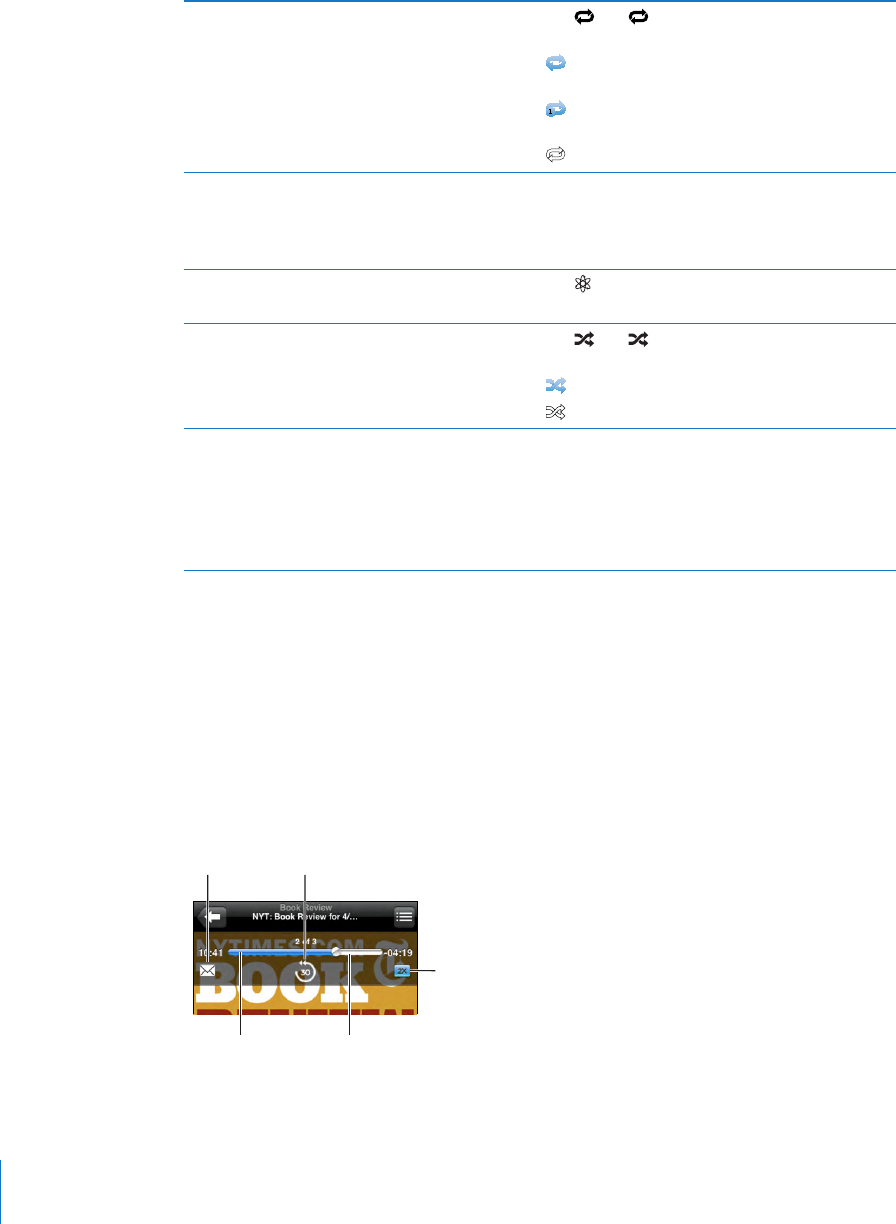
Set iPhone to repeat songs Tap . Tap again to set iPhone to repeat only
the current song.
= iPhone is set to repeat all songs in the
current album or list.
= iPhone is set to repeat the current song
over and over.
= iPhone isn’t set to repeat songs.
Skip to any point in a song Drag the playhead along the scrubber bar.
Slide your nger down to adjust the scrub rate.
The scrub rate becomes slower the farther down
you slide your nger.
Make a Genius playlist Tap
, and the Genius playlist appears.
See “Using Genius on iPhone
” on page 79.
Set iPhone to shue songs Tap
. Tap again to set iPhone to play songs
in order.
= iPhone is set to shue songs.
= iPhone is set to play songs in order.
Shue the tracks in any playlist, album, or other
list of songs
Tap Shue at the top of the list. For example, to
shue all the songs on iPhone, choose Songs >
Shue.
Whether or not iPhone is set to shue, if you tap
Shue at the top of a list of songs, iPhone plays
the songs from that list in random order.
Podcast and Audiobook Controls
From the Now Playing screen, tap the cover.
The email, 30-second repeat, and playback speed controls appear along with the
scrubber bar. You can see elapsed time, remaining time, and the episode or chapter
number.
The scrubber bar lets you skip to any point along the timeline. You can adjust the
scrub rate from high-speed to ne by sliding your nger down as you drag the
playhead along the scrubber bar.
Scrubber bar
Playhead
Playback
speed
30-second repeatEmail
76
Chapter 6 iPod