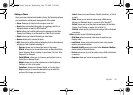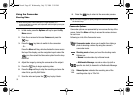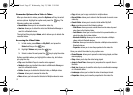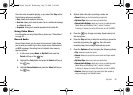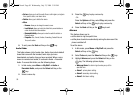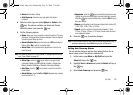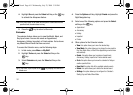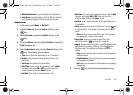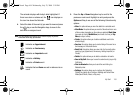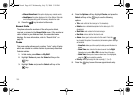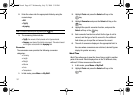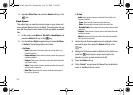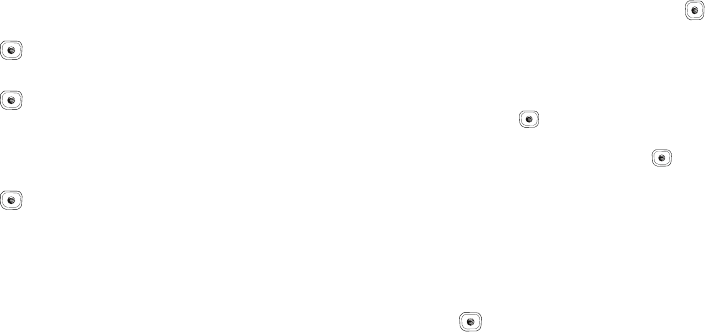
My Stuff 102
•
Missed Alarm Event
: this option displays any missed events.
•
Used Space
: this option displays a list of the different Calendar
event categories along with the memory allocation for each.
Appointment
1. In Idle mode, press Menu ➔ My Stuff
2. Highlight Tools and press the Select soft key or the
key.
3. Select Calendar and press the Select soft key or the
key.
4. Press the Options soft key. Highlight Create and press the
Right
Navigation key.
5. Select Appointment, and press the Select soft key or the
key. The following options display:
•
Title
: enter a title for this appointment (up to 15 characters).
•
Details
: enter a description for this appointment (up to 100
characters).
•
Start Date
: enter a date for this appointment.
•
Start Time
: enter a time for this appointment. Use the
Right
Navigation key to select
AM
or
PM
for the start time of the
scheduled event and press the
Select
soft key.
•
End Date
: enter a date for this appointment to end.
•
End Time
: enter a time for this appointment to end. Use the
Right
Navigation key to select
AM
or
PM
for the start time of the
scheduled event and press the
Select
soft key.
•
Location
: enter a location description for this appointment (up to
15 characters).
•
Alarm
: allows you to set an alarm for this event. Press the key
to select this option. Once selected, all remaining alarm settings
enable.
–
Before
: allows you to set the amount of time (min., hour, day) before
your appointment, you wish the alarm to sound.
•
Alarm Tone
: allows you to choose an alarm tone. Once
highlighted, press the key to select this audio file.
•
Repeat
: allows you to set the number of repetitions allowed for this
appointment (Daily, Weekly, or Monthly). Press the key to
select this option. Once selected, the following settings are
enabled.
–
Every
: allows you to set the number of times the entry is to repeat in the
selected time frame.
–
Except Weekends
: allows you to exempt non-work days (weekends)
from the appointment schedule.
–
Until
: allows you to set as duration for this appointment by assigning an
expiration date).
6. Press the key to save this new appointment entry.
A837.book Page 102 Wednesday, July 23, 2008 3:28 PM