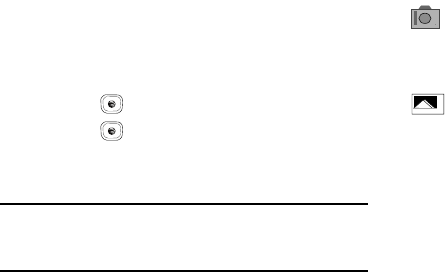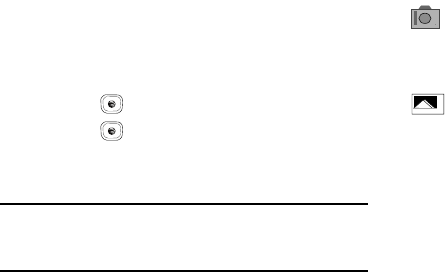
91
3.
Before taking the photo, use the Menu soft key and the
navigation keys to access camera option icons.
4. Press the Gallery soft key to return to the picture viewer.
5. You can use the keypad to quickly change the camera
options using the camera shortcut keys.
6. Press the key to take the photo.
7. Press the key to attach the photo directly to a
message, to send the picture via Bluetooth, or to send the
picture to HP’s Snap.
Note:
Your camera produces photos in JPEG format. The number that
displays in the lower-left of the screen indicates the current number of
pictures that were saved to the selected media and an approximate
number of total pictures you can take using the current image size.
Camera Options
Camera options are represented by icons across the top of the
screen. Use the Navigation keys and then select Options to
access the various choices for each icon.
The icons are defined in the following:
Camera mode: allows you to take a photo in various modes
(Camera, Camcorder, or Video Share). Once you change
the mode, the corresponding indicator displays at the top
right of the screen.
Shooting mode: allows you to set the shooting mode.
Options are:
• Single Shot: allows you to take a single photo and view
it before returning to the shooting mode.
• Multi-Shot: allows you to take a succession of
consecutive photos.
• Mosaic Shot: allows you to take up to nine photos and
then have them grouped together into a single final
photo.
• Frame Shot: allows you to choose a custom frame
border for your. Choose from one of the 20 available
frames.
• Panorama: allows you to take a panoramic still shot.
A837.book Page 91 Wednesday, July 23, 2008 3:28 PM