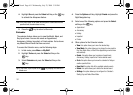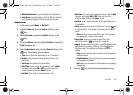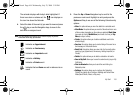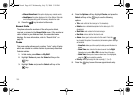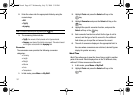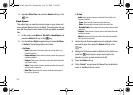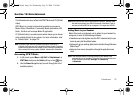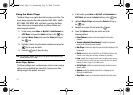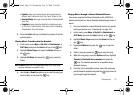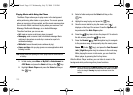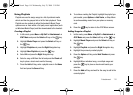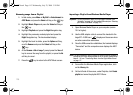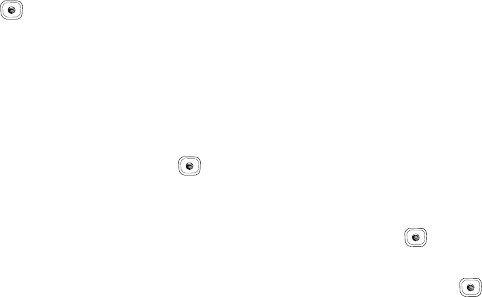
109
2.
Highlight Other Files and press the Select soft key or the
key.
Used Space
This option lets you view the memory usage on your phone and
on an optional Memory Card, if installed. This option also lets you
view the files stored in each folder and lets you delete unwanted
files.
1. In Idle mode, press Menu ➔ My Stuff ➔ Used Space and
press the Select soft key or the key.
2. Use the
Left
and
Right
navigation keys to select
On Phone
or
On Card
. The following folders are listed:
•On Phone
:
–
Audio
: Shows amount of memory used to store Tones, Music, and
Recorded Audio files.
–
Games and Apps
: Shows amount of memory used to store game and
application programs.
–
Graphics
: Shows amount of memory used to store photos taken with
your phone’s camera.
–
Videos
: Shows amount of memory used to store video clips recorded
with your phone’s camcorder.
–
Other Files
: Shows amount of memory used to store other types of
files, such as documents.
•On Card
:
–
Audio:
Shows amount of memory used to store Tones, Music, and
Recorded Audio files.
Tones
:
Shows amount of memory used to store tones.
Music
:
Shows amount of memory used to store music files.
Recorded Audio
:
Shows amount of memory used to store recorded
audio files.
–
Graphics:
Shows amount of memory used to store photos taken with
your phone’s camera.
–
Videos:
Shows amount of memory used to store video clips recorded
with your phone’s camcorder.
3. Use the Up and Down navigation keys to highlight a folder
you wish to view, then press the Select soft key or the
key.
4. Highlight a file that you want to delete from the folder and
press the key to place a check mark next to the
selection (or place a check mark next to All).
5. Press the
Delete
soft key.
6. At the “
Delete?
” prompt press the
Yes
soft key to delete the
entry, or the
No
soft key to cancel.
A837.book Page 109 Wednesday, July 23, 2008 3:28 PM