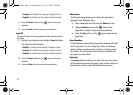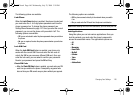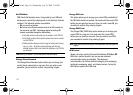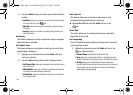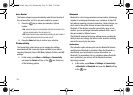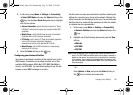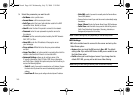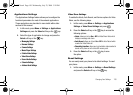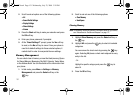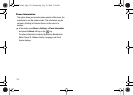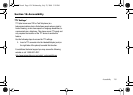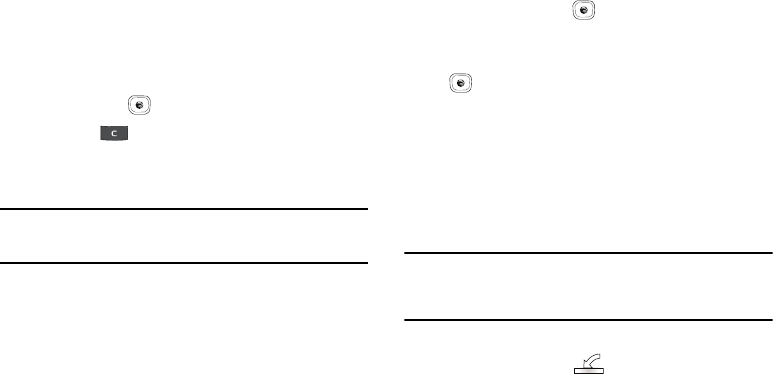
147
My Bluetooth Info
The My Bluetooth Info feature allows your phone to identify itself
using the name, the Device Address and Hardware and Software
Version, entered into the fields when your phone’s Bluetooth
visibility is turned On. The information is altered by selecting the
pre-existing text and replacing it with a new string. This feature
should be paired with a Bluetooth security option.
1. In Idle mode, press Menu ➔ Settings ➔ Connectivity
➔ Bluetooth ➔ My Bluetooth Info and press the Select
soft key or the key.
2. Press the key to erase the previous Device Name.
3. Repeat step 1 to enter the Device Address, Bluetooth H/W
Version, Bluetooth S/W Version, and Remote SIM Mode.
Note:
The default input entry method is Abc, where the initial character is
Uppercase and each consecutive character in that same word is left as
lowercase text.
4. Press the Options soft key and select
Save
when you are
finished.
Search for New Device
This option allows you to search for new Bluetooth devices.
1. In Idle mode, press Menu ➔ Settings ➔ Connectivity➔
Bluetooth ➔ Search for New Device and press the
Select soft key or the key. The phone searches for
available devices.
2. Highlight a device and press the Select soft key or the
key.
3. Enter the passkey.
4. Select a connection option and press the
Pair
soft key.
Selecting your Phone’s USB Mode
Your phone can connect to a PC via the USB cable (sold
separately). The phone can be configured to launch a default
application when the phone detects an active USB connection.
Note:
The Bluetooth feature must be disabled before initiating a USB
connection with the phone. Prior to connecting the USB cable to the
phone, install the latest version of the PC Studio application. This
application installs the necessary USB drivers onto your machine.
1. Use the USB adapter cable to connect the handset to the
target PC. A USB icon ( ) displays on the screen when
an active connection is established.
A837.book Page 147 Wednesday, July 23, 2008 3:28 PM