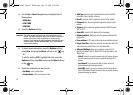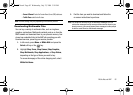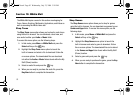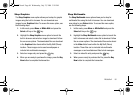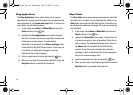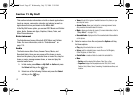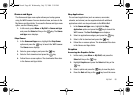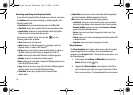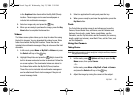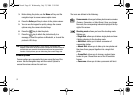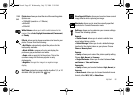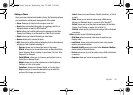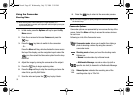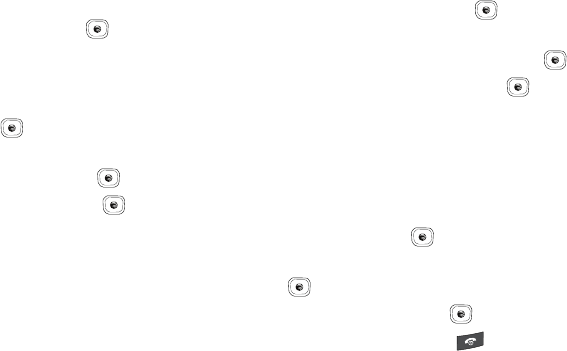
My Stuff 88
Games and Apps
The Games and Apps menu option allows you to shop games
using the WAP browser. You can download new, and save to the
My Games and Apps folder. To access the Games and Apps menu
option, use the following steps:
1. In Idle mode, press Menu ➔
My Stuff
➔
Games and Apps
and press the Select soft key or the key. The
Games
and Apps
menu displays.
Shop Games
1. In the
Games and Apps
menu, highlight the
Shop Games
option and press the key to launch the WAP browser.
The
Games
menu displays.
2. Select a game category and press the key.
3. Select a file to download and press the key.
4. Follow the on-screen options. The downloaded files store
in the Games and Apps folder.
Shop Applications
The on-board applications (such as camera, camcorder,
calendar, and alarms) can be supplemented with additional
applications which can be purchased via the MEdia Mall.
1. In the
Games and Apps
menu, highlight the
Shop
Applications
option and press the key to launch the
WAP browser. The
Cool Tools/Apps
menu displays.
2. Select an applications category and press the key.
3. Select a file to download and press the key.
4. Follow the on-screen options. The downloaded files store
in the Games and Apps folder.
Graphics
Accessing the Graphics Folder
1. In Idle mode, press Menu ➔ My Stuff, and press the
Select soft key or the key.
2. Highlight Graphics and press the Select soft key or the
key.
3. Select a photo and press the key to view the photo.
4. Press the
Back
soft key or the key to exit the menu.
A837.book Page 88 Wednesday, July 23, 2008 3:28 PM