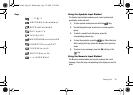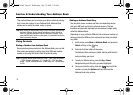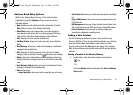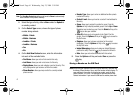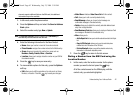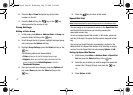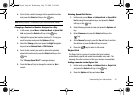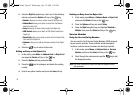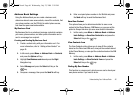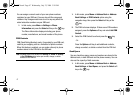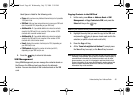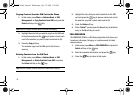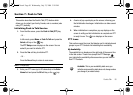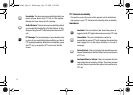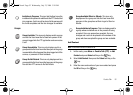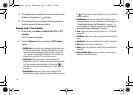Understanding Your Address Book 46
Address Book Settings
Using the Address Book you can create a business card,
determine where to save new contacts, view all the contacts, find
your phone number, use the FDN list to restrict phone access,
and view the space used and available.
My Business Card
My Business Card is an electronic business card which contains
your name, phone number, and other profile information and is
sent in a message to a recipient.
Creating and Sending My Business Card
1. Create a contact entry with your information on it. For
more information, refer to “Adding a New Contact” on
page 40.
2. In Idle mode, press Menu ➔ Address Book ➔ Contacts
and press the
Options
soft key.
3. Highlight
Send Business card via
and press the
Right
Navigation key.
4. Select
Message
and press the Select soft key or the
key.
5. Compose a message, then press the
Send To
soft key.
6. Enter a recipient phone number in the
To
field and press
the
Send
soft key to send the Business Card.
Save New Contact
This option allows you to determine whether to save a new
contact to the Phone Memory, SIM Memory, or you can set the
option to Always Ask when you save new contact information.
1. In Idle mode, press Menu ➔ Address Book ➔ Address
book Settings ➔ Save New Contacts to and press the
Select soft key or the key.
View Contacts from
The View Contacts option allows you to view All the contacts
stored on the Phone and SIM card, view just the contacts stored
to the Phone Memory, or view just the contacts stored on the SIM
Memory.
1. In Idle mode, press Menu ➔ Address Book ➔ Address
book Settings ➔ View Contacts from and press the
Select soft key or the key.
Finding My Own Number
This function is a memory aid, which you can use to check your
own phone number if you need to do so.
A837.book Page 46 Wednesday, July 23, 2008 3:28 PM