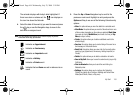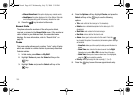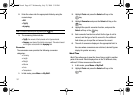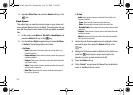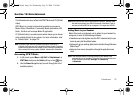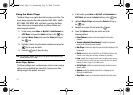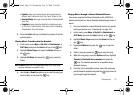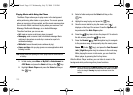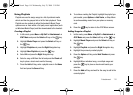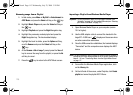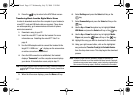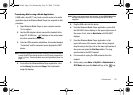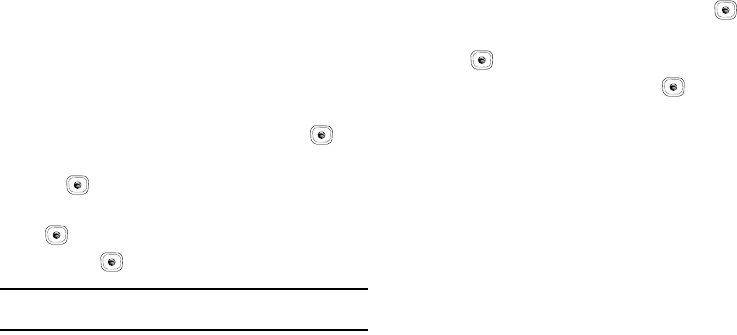
111
Using the Music Player
The Music Player is an application that can play music files. The
music player supports files with extensions AAC, AAC+, eAAC+,
MP3, WMA, 3GP, MPEG, MP4, and M4A. Launching the Music
Player allows you to navigate within your Music folders and
select playback material.
1. In Idle mode, press
Menu
➔
My Stuff
➔
Entertainment
➔
AT&T Music
and press the
Select
soft key or the key.
2. Highlight Music Player and press the Select soft key or
the key.
3. Highlight a folder from the folders available and press the
key to open the folder.
4. Press the key to play the song.
Note:
The maximum number of songs you can synchronize between your
phone and your PC is 1500.
Music Player Options
The Player settings menu configures your phone’s music playing
options such as shuffling the music files, looping music files,
adding songs to the playlist, and more.
1. In Idle mode, press
Menu
➔
My Stuff
➔
Entertainment
➔
AT&T Music
and press the
Select
soft key or the key.
2. Highlight Music Player and press the Select soft key or
the key.
3. Navigate to a music file and press the key.
4. Press the
Options
soft key and select one of the
following options:
•Pause/Resume
: pauses or resumes playing the song when
pressed.
• Transfer to Bluetooth Stereo Headset
: transfers the selected
music file to a Bluetooth stereo headset.
• Hide PLayer
: continues to play the music but hides the player in the
background.
• Shuffle
: allows you to turn shuffle On or Off. When turned on, t
he
current list of songs are randomly shuffled for playback.
•Loop
:
repeats the currently active song or replays each song in
the current list and as the last song in the list ends, the player
replays all of the songs in the listed order.
• Add to Playlist
: adds the currently active song to either a new or
current playlist.
• Send via
: sends the selected music file in a message or to a
Bluetooth enabled device.
• Shop Music
: allows you to access the internet to shop for music.
A837.book Page 111 Wednesday, July 23, 2008 3:28 PM