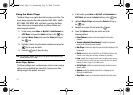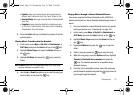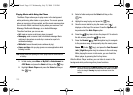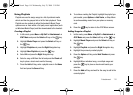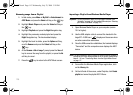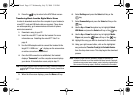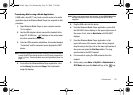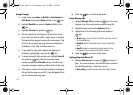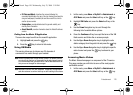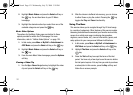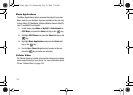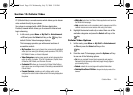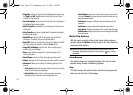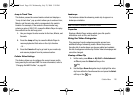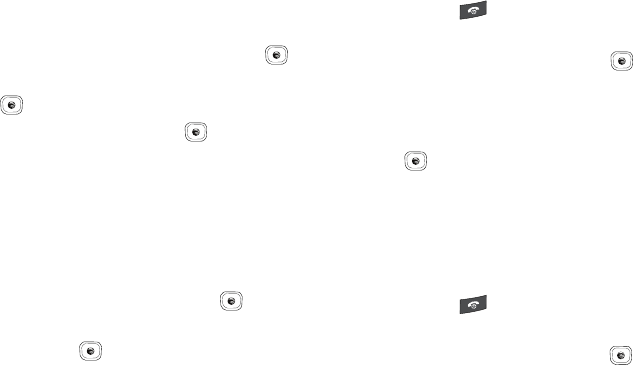
119
Using ID song!
1. In Idle mode, press
Menu
➔
My Stuff
➔
Entertainment
➔
AT&T Music
and press the
Select
soft key or the key.
2. Highlight MusicID and press the Select soft key or the
key.
1. Highlight ID song! and press the key.
2. Place the handset’s microphone up to the source of the
song, which can be from either a radio, stereo, or headset.
The handset then begins to analyze the audio signal. If the
phone is able to match the song the screen displays the
Artist Name, Track Title, and Album cover art.
3. To purchase the song (with ringtone and wallpaper if
available), highlight get:, and press the key.
4. To share the song ID with another user, highlight Share ID
and press the key. Enter the recipient’s phone
number and press the ShareID! soft key. The other user
receives a message containing a Music ID link to the song.
5. If the song is not found, the handset displays a message to
tell you that the song was not ID’d. Press the
back
soft key
and try analyzing the song again.
6. Press the key to return to Idle mode.
Using Manage IDs
1. Highlight Manage ID’s and press the key. The screen
displays a list of the most recent successful song IDs.
2. Highlight a song and press the Options soft key.
3. Highlight one of the following options and press the
key.
•
ID Info
: displays the Artist Name, Track Title, and Album cover art
of the identified song.
•
Delete ID
: deletes the selected song from the list of identified
songs.
•
New ID!
: begins the song analysis process again. Hold the
microphone to the song source and wait for analysis.
4. Press the key to return to Idle mode.
Getting Help with Music ID
1. Highlight help me out and press the key to select a
topic. The screen displays a list of helpful topics related to
the musicID application. These topics cover:
•
IDing a Song
: provides information about the analysis process.
A837.book Page 119 Wednesday, July 23, 2008 3:28 PM