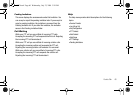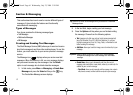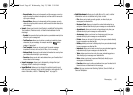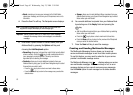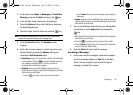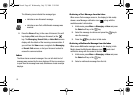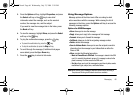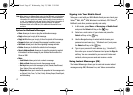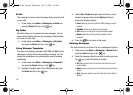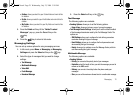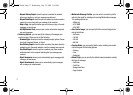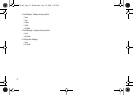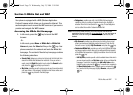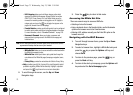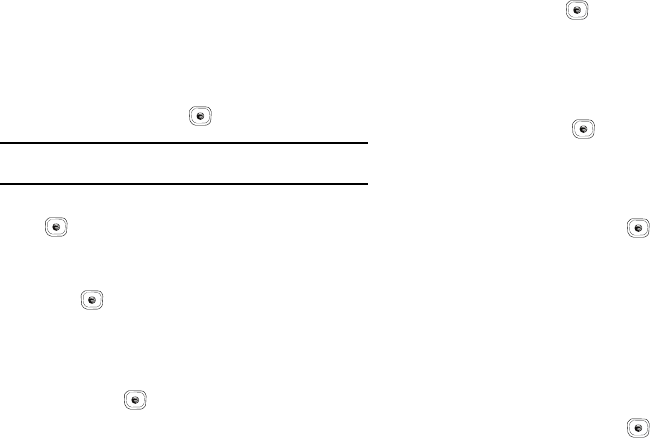
Messaging 68
Signing into Your IM Account
Although each account type differs, the initial sign in procedure is
common to all supported types. Before beginning the sign in
procedure, you must complete the previous procedures for
selecting your default IM Community.
1. In Idle mode, press Menu ➔ Messaging ➔ IM and press
the Select soft key or the key.
Tip:
In Idle mode, you can access your IM Community by pressing the Right
Navigation key.
2. Choose a Community and press the Select soft key or the
key.
3. Highlight New Account (if this is the first time you are
signing into the IM account) and press the Select soft key
or the key.
4. Select each information field and enter the appropriate
information.
5. Scroll to the
Save Password
(Remember my ID & Pwd)
option
and press the key to place a check mark next to that
option to automatically enter your ID & Password
information.
6. Scroll to the
Auto-Sign On
(Automatic Sign-in, Auto-Sign In)
option and press the key to place a check mark next
to that option. Checking this option allows you to
automatically sign in without going through the entire
procedure.
7. Press the Options soft key. Highlight Sign In and press the
Select soft key or the key.
Sent
This message box stores a copy of the messages you sent.
1. In Idle mode, press Menu ➔ Messaging ➔ Sent and
press the Select soft key or the key.
Outbox
This message box holds contains messages until they are sent
and then the message no longer displays in this box but instead
displays in the Sent box.
When you enter this menu, the list of messages in the Outbox
displays with the recipients’ phone numbers or names, if
available in your Address Book.
1. In Idle mode, press Menu ➔ Messaging ➔ Outbox and
press the Select soft key or the key.
A837.book Page 68 Wednesday, July 23, 2008 3:28 PM