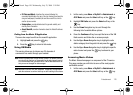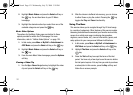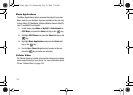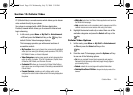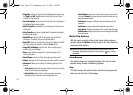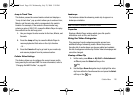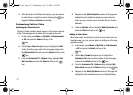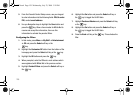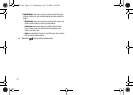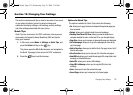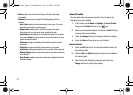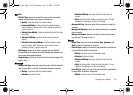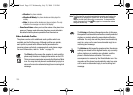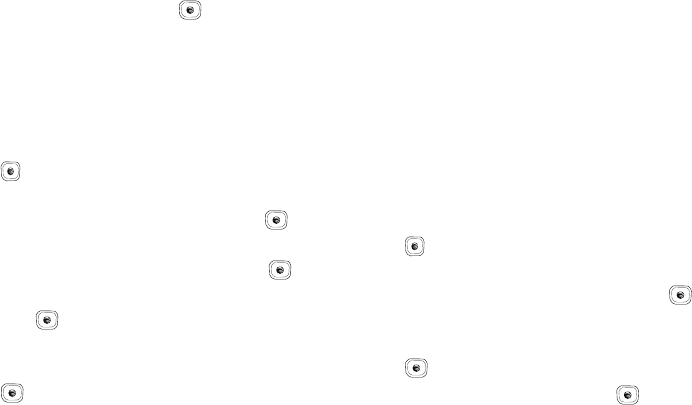
Cellular Video 128
5.
Press the Options soft key. Highlight Add to Favorites and
press the Select soft key or the key.
My Purchases
The CV homepage can be used to shop for streaming multimedia
content. The My Purchases section can help keep track of your
purchase history and view any new resale products.
6. In Idle mode, press Menu ➔ My Stuff ➔ Entertainment
➔ CV and press the Select soft key or the
key.
7. Highlight the Customize CV button from the bottom of the
homepage and press the Select soft key or the key.
8. From the Customize CV - Options listing, highlight My
Purchases and press the Select soft key or the key.
9. Highlight Purchase History and press the Select soft key
or the key. This provides you with an on screen listing
of your “to date” purchase history for media content.
10. Highlight My Account and press the Select soft key or the
key. This provides you with an on screen description
of your account details.
Parental Controls
Your phone can be configured to block both purchased and
streamed media content. Before filtering, you must first establish
a pin/password and a contact e-mail address. After you establish
a pin/password, you have two available filter options:
•
Content Filters
: let you restrict access to inappropriate content both
on and outside of MEdia Net.
•
Purchase Blocker
: lets you restrict the ability to buy ringtones,
downloads, games, etc., from this phone.
Setting up Parental Control
1. In Idle mode, press Menu ➔ My Stuff ➔ Entertainment
➔ CV and press the Select soft key or the
key.
2. Highlight the Customize CV button from the bottom of the
homepage and press the Select soft key or the key.
3. From the Customize CV - Options listing, highlight
Parental Controls and press the Select soft key or the
key.
4. Highlight the OK button and press the key to access
the MEdia Net parental setup fields.
A837.book Page 128 Wednesday, July 23, 2008 3:28 PM