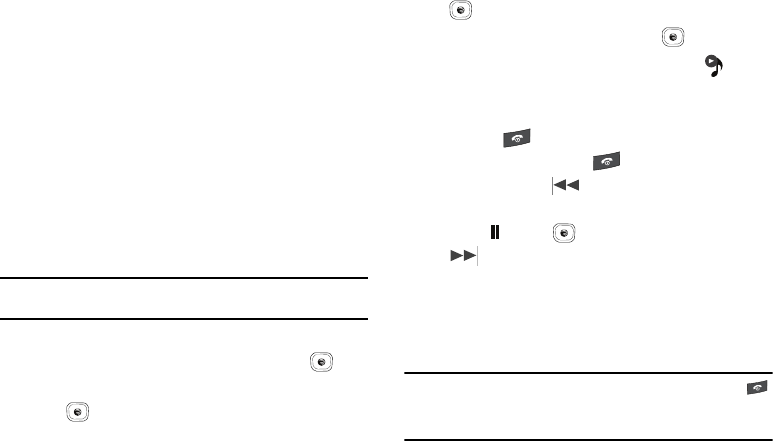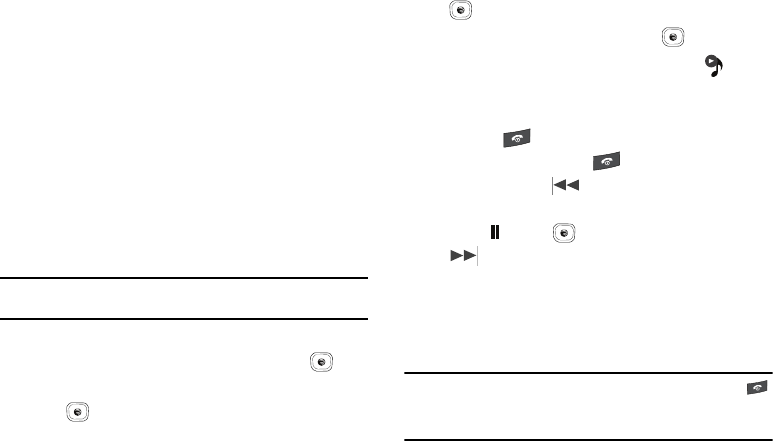
113
Playing Music while Using the Phone
The Music Player allows you to play music in the background
while performing other tasks on your phone. The music pauses
when an incoming call is accepted, and the music resumes when
the call ends. Music continues to play when you receive a Text
Message, Multimedia Message, or an Instant Message.
The other functions you can use are:
•
Call
: make or receive a call (music player is paused)
•
Messaging
: send or receive a text or multimedia message. Music
continues to play unless an audio clip is received as a part of a
multimedia message.
•
MEdia Net
: browse the web (music continues to play).
•
Games and Apps
: lets you play games or access applications while
listening to music.
Note:
Playing music and pausing the music player uses the same amount
of battery.
1. In Idle mode, press
Menu
➔
My Stuff
➔
Entertainment
➔
AT&T Music
and press the
Select
soft key or the key.
2. Highlight Music Player and press the Select soft key or
the key.
3. Select a folder and press the Select soft key or the
key.
4. Highlight a song to play and press the key.
5. Once the music starts to play the music icon ( )
displays on the top of the screen. Press the Options soft
key and select the Hide Player option.
6. Press the key twice to turn the player off. To return to
the idle screen, press the key once.
7. Press the Rewind (Left Navigation key) to navigate
to the previous song, to temporarily stop the music press
Pause (Center key), and press the Fast Forward
(Right Navigation key) to advance to the next song.
While playing the music in idle mode, you can finish the
Music player by pressing the End key twice.
After the Music Player enables, you can listen to music in the
background while performing other phone functions.
Important!:
When finished using the Music Player function, press the
key twice to stop the function and prevent the battery from
losing its charge. Pausing the player continues to use the
battery.
A837.book Page 113 Wednesday, July 23, 2008 3:28 PM