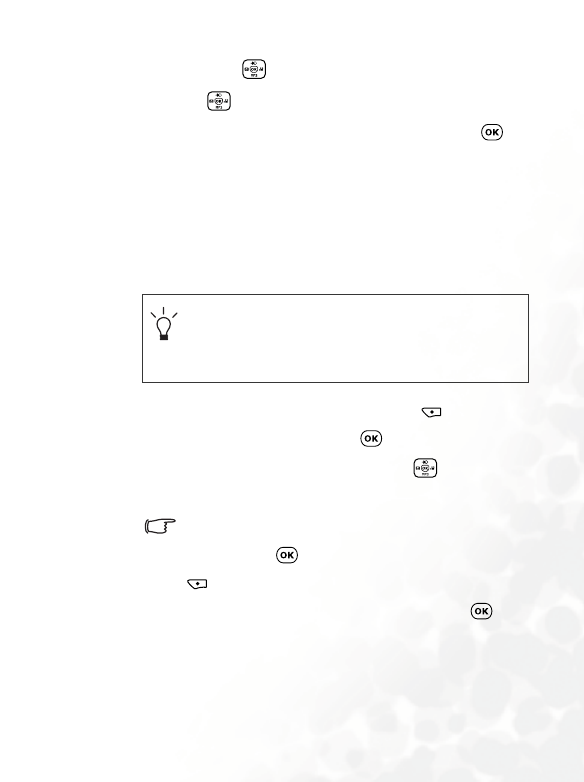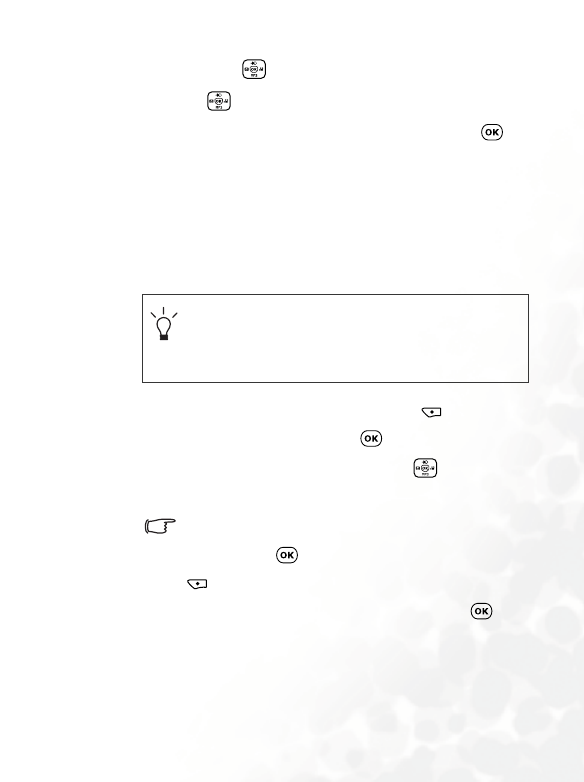
Using Your Phone 57
face--press to move red spot by a fixed space; long
press to move the spot continuously. When the
first spot is in the desired position, press to
confirm. The next spot will then show up automatically
in order for you to adjust its position.
b. To generate the best expression effects, it is
recommended that the four spots be placed over the
corners of the eyes and the corners of the mouth, which
are normally used to make facial expressions.
c. To reset a red spot's position, press (UNDO) to
first remove that spot, press to display it again in
its default position, and then press to adjust its
position.
The moment you finish setting the four spots' positions
and press , you can immediately press
(Reset) to reset all of the spots' positions.
d. When the spots are in desired positions, press . The
screen will show "Press Number Key to Change!", and
then will bring up the original photo with the person's
face remaining unchanged. At this point, you can press
a corresponding number key to generate the desired
Please follow the correct order below to set the
positions of the red spots: outer corner of the right eye
(1) > outer corner of the left eye (2) > right corner of the
mouth (3) > left corner of the mouth (4).