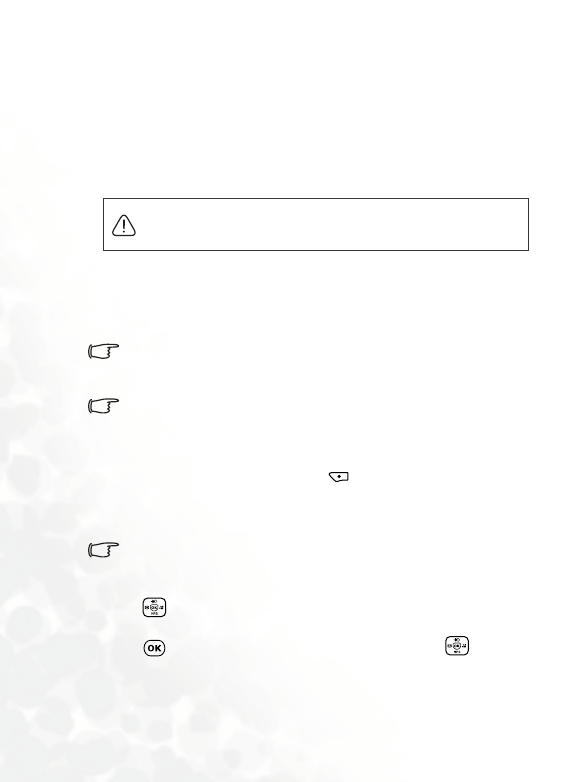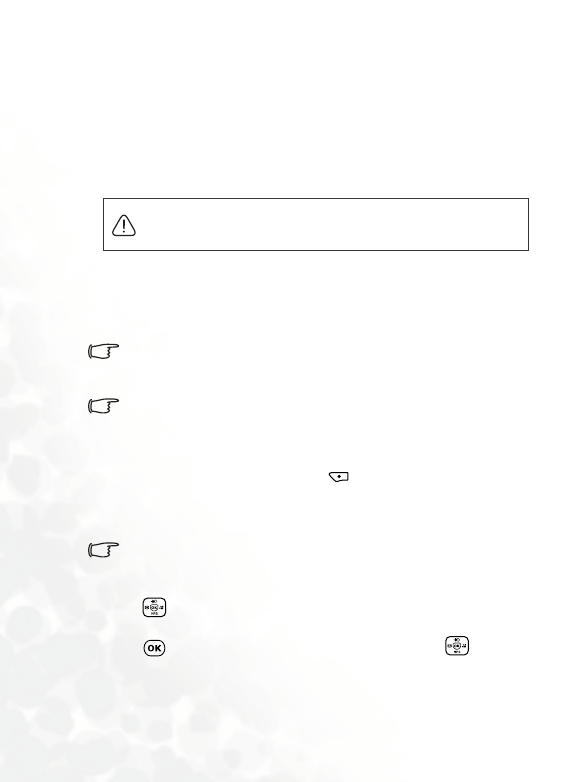
60 Using Your Phone
•
Delete
Deletes the photo.
• Go To Image
This is the Image library where your photos are placed. You can
choose the menu: Media Center > Image to access this image
library as well.
In this menu, photos will be displayed as thumbnails--small
miniature versions of photos--and the bottom of the screen will
display the file name of the currently highlighted thumbnail.
You can set the photos to be displayed in the list mode--showing
only their file names.
Because photos can be stored either in the phone memory or on
the MiniSD Card, the memory currently in use will determine the
photos that you can access in the image library. To select the
needed memory, you can press
(Option) and select Phone
Memory/miniSD Card in this Image menu, or go to: Media
Center > Memory Settings.
If a photo stored in the miniSD Card is over 300KB in size, the
phone cannot display it properly.
1. Press to scroll to the photo thumbnail you need.
2. Press to display the photo in full screen. Press to show
the next/previous photo.
The image formats supported by the phone are BMP, WBMP,
PNG, GIF, JPEG.