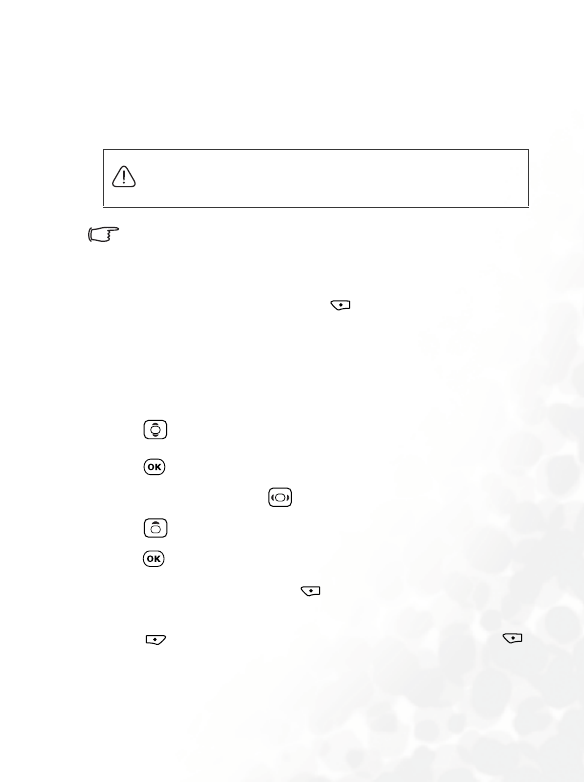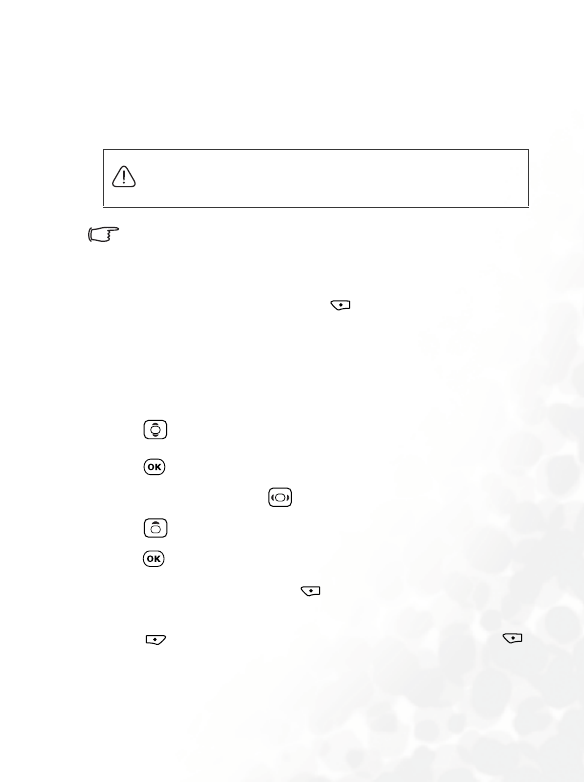
Using Your Phone 67
•
Go To Video Folder
This is the video library where your video clips are placed. You
can go to the menu: Media Center > Video to access this video
library as well.
Because videos can be stored either in the phone memory or on
the MiniSD Card, the memory currently in use will determine the
videos that you can access in the video library. To select the
needed memory, you can press (Option) and select Phone
Memory/miniSD Card in this Video menu, or go to the menu:
Media Center > Memory Settings.
After entering this menu, the most recently saved videos will be
listed.
1. Press to scroll to the video clip you need.
2. Press to activate the video player, showing the beginning of
the selected video. Press to display the next/previous video;
press to right-rotate the video to 90 degrees.
3. Press to playback the video.
4. When playback stops, Press (Option) to delete or rename
this video.
5. Press (Back) to return to the video list. You can press
(Option) to perform the following tasks with a selected video.
• View
Activates the video player to playback the video.
The video formats supported by the phone are *.mp4 and
*.3gp.