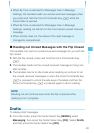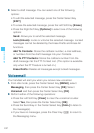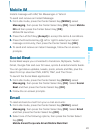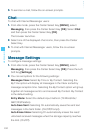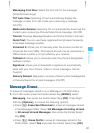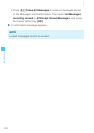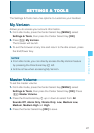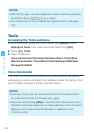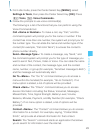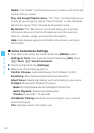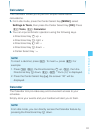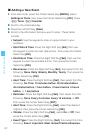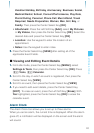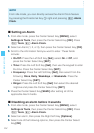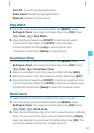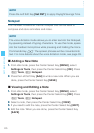109
SETTINGS & TOOLS
1. From idle mode, press the Center Select Key [MENU], select
Settings & Tools, then press the Center Select Key [OK]. Press
Tools, Voice Commands.
2. Follow the prompts to use voice command(s).
The following is a list of functions that you can perform using the
Voice Commands tool.
Call <Name or Number>: To make a call, say “Call,” and the
command system will prompt you for the name or number. If the
contact has more than one number, the system will prompt you for
the number type. You can state the name and number type of the
contact (for example, “Call John Work”) to access the contact’s
phone number directly.
Send <Message Type>: To create a message, say “Send,” and
the command system will prompt you for the type of message you
want to send: Text, Picture, Video or Voice. You can state the name
and number of the contact, the message type, and the contact
name, number, or group (for example, “Send text message to Bob”)
and the message will automatically start.
Go To <Menu>: The “Go To” command allows you to access a
menu within the handset (for example, “Go to Contacts”). If no
menu option is stated, a list of options will be provided.
Check <Item>: The “Check” command allows you to access
device information including the Status, Voicemail, Messages,
Missed Calls, Time, Signal Strength, Battery Level, Volume,
Balance, Minutes, Payment, and My Number (for example, “Check
Battery”). If no menu option is stated, a list of options will be
provided.
Contact <Name>: The “Contact” command allows you to access
information for a contact. For example, saying, “Contact Bob
Smith,” will provide all entered information for that contact.
Search: The “Search” command starts an application that allows
you to search for information over the internet.