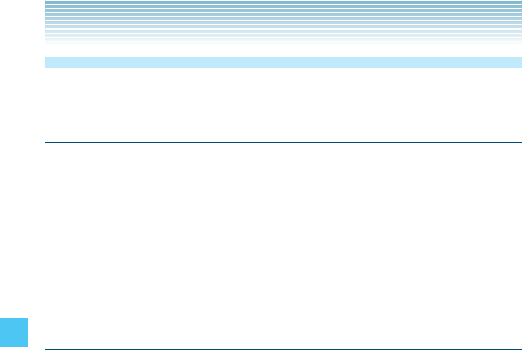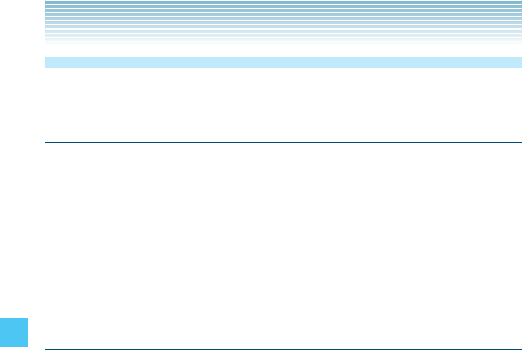
144
SETTINGS & TOOLS
Display Settings
Provides options to customize the handset’s display screen.
Accessing the Display Settings submenu
1. From idle mode, press the Center Select Key [MENU], select
Settings & Tools, then press the Center Select Key [OK].
2. Press Display Settings.
3. Select a submenu:
Easy Set-up/Banner/Backlight/Wallpaper/Display Themes/
Main Menu Settings/Dial Fonts/Menu Font Size/Clock Format/
Front Display
Easy Set-up
You can set the Personal Banner, Main Display Backlight, Keypad
Backlight, Main Wallpaper, Display Theme, Menu Layout, Dial Font,
Main Clock Format, and Front Clock Format all at once using the
Wizard.
1. From idle mode, press the Center Select Key [MENU], select
Settings & Tools, then press the Center Select Key [OK]. Press
Display Settings, Easy Set-up.
2. Follow the on-screen prompts to set display settings.
PERSONAL BANNER: Enter the desired banner text, then press
the Center Select Key [SET] to save the setting or press the
Right Soft Key [Skip] to go to the next setting.
MAIN DISPLAY BACKLIGHT: Select 7 seconds, 15 seconds,
30 seconds, Always On or Always Off, then press the Center
Select Key [SET] to save the setting or press the Right Soft Key
[Skip] to go to the next setting.
KEYPAD BACKLIGHT: Select 7 seconds, 15 seconds, 30
seconds, or Always On, then press the Center Select Key [SET]
to save the setting or press the Right Soft Key [Skip] to go to the
next setting.
•
•
•