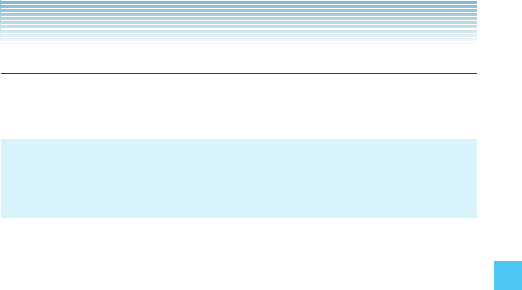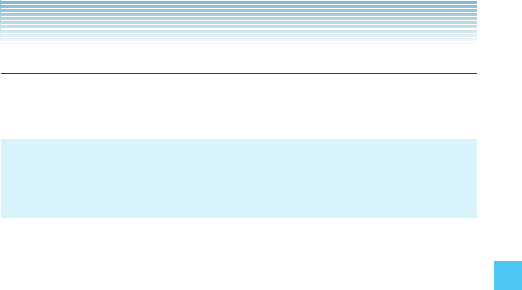
75
MEDIA CENTER
V CAST Videos
Get news and entertainment on your wireless device with streaming
video clips.
NOTE
Application fees may apply. You must be within the Coverage Area
to use V CAST. V CAST may not be available in all areas.
Browsing, Selecting, and Playing Video Clips
1. From idle mode, press the Center Select Key [MENU], select
Media Center, then press the Center Select Key [OK]. Press
Picture & Video, V CAST Videos.
2. Select one of the video clip categories.
3. Select the content provider then press the Center Select Key [OK]
to open the selected category.
4. If subcategory selection is allowed, select a subcategory then
press the Center Select Key [OK].
5. After reading the description of the video clip, press the Center
Select Key [VIEW].
6. The Video clip is played in streaming video.
Downloading a Video Clip
1. From idle mode, press the Center Select Key [MENU], select
Media Center, then press the Center Select Key [OK]. Press
Picture & Video, V CAST Videos.
2. Browse and search the V CAST Video catalog, and select the video
you want.
3. After reading the description of the video clip, press the Right Soft
Key [Options].
4. Press Save Video and press the Center Select Key [OK].
5. To agree to the charge and proceed, select Yes then press the
Center Select Key [OK].
I
I