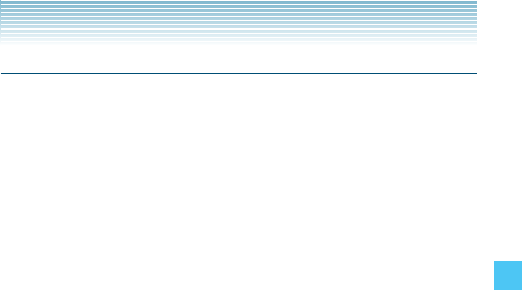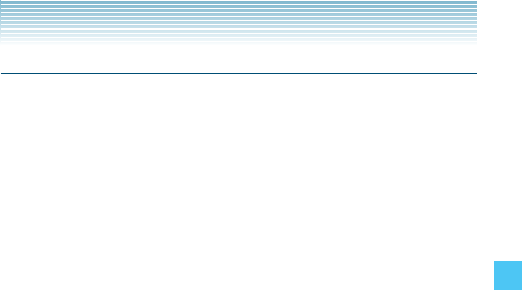
85
MEDIA CENTER
Record Video
In Record Video mode you can record video at 320 × 240 size with
sound.
1. From idle mode, press the Center Select Key [MENU], select
Media Center, then press the Center Select Key [OK]. Press
Picture & Video, Record Video.
2. Press the Directional Key up or down to set the brightness.
3. Press the Directional Key left or right to zoom in or out on the
moving subject.
4. Press the Right Soft Key [Options] to adjust the following settings:
Recording Light: Select a lighting setting. (Off/On/Only This Shot)
Brightness: Adjust the brightness within the range. (–5 to +5)
White Balance: Select a white balance setting. (Auto/Sunny/
Cloudy/Tungsten/Fluorescent)
Shutter Sound: Adjust the shutter sound setting. (On/Off)
Recording Time: Set the duration limit to 60 Seconds for Video
Message or 60 Minutes for Save.
Call Interruption: Select to block or allow interruption by an
incoming call, alert, etc. while recording. (Allow/Block)
Viewfinder: Select the main display or front display as the
viewfinder. (Main Display/Front Display)
Memory: Select the location to save the video. (Phone/Memory
Card)
5. To begin recording, press the Center Select Key [REC]. To finish
recording, press the Center Select Key [STOP].
6. Perform one of the following operations:
Press the Left Soft Key [Save] to save the video in the My Videos
folder.
Press the Center Select Key [SEND] to save the video in the My
Videos folder and create a Video Message.
Press the Right Soft Key [Erase] to record again without saving
the video.
•
•
•