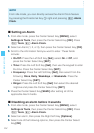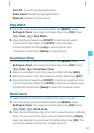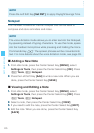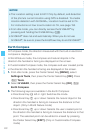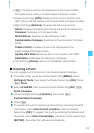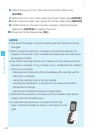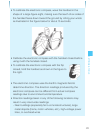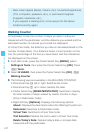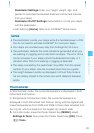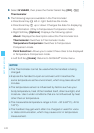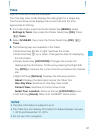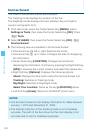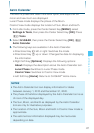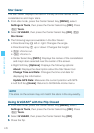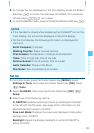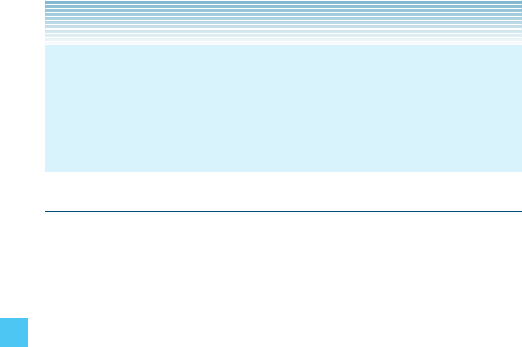
122
SETTINGS & TOOLS
Near metal objects (desks, lockers, etc.), household appliances
(TVs, computers, speakers, etc.), or permanent magnets
(magnetic necklaces, etc.)
If you suspect a reading error, move away from the above
locations and try again.
-
Walking Counter
In Pedometer mode, the number of steps you take in a day are
measured with the pedometer, and the distance you walked and the
estimated number of calories you burned are displayed.
In Virtual Trek mode, the distance you hike is calculated based on the
number of steps taken. Your distance hiked, current position on the
trail, the percentage of the trail you have hiked, and trail milestones
are displayed on the screen.
1. From idle mode, press the Center Select Key [MENU], select
Settings & Tools, then press the Center Select Key [OK]. Press
Tools.
2. Select G’zGEAR, then press the Center Select Key [OK],
Walking Counter.
3. The following keys are available in the WALKING COUNTER:
Directional Key left or right: Switches the mode.
Directional Key up or down: Selects the date.
Center Select Key [WEEK/MONTH/DAY]: Switches to display
the total number of steps walked by weeks, months or days.
(Only in Pedometer mode)
Right Soft Key [Options]: Displays the following options:
About: Displays the description about the Walking Counter tool.
Pedometer: Switches to Pedometer mode.
Virtual Trek: Switches to Virtual Trek mode.
Trail Selection: Selects the trail to walk in Virtual Trek mode.
Delete Today’s Data: Deletes today’s data or all past data
measured with the pedometer.
•
•
•
•