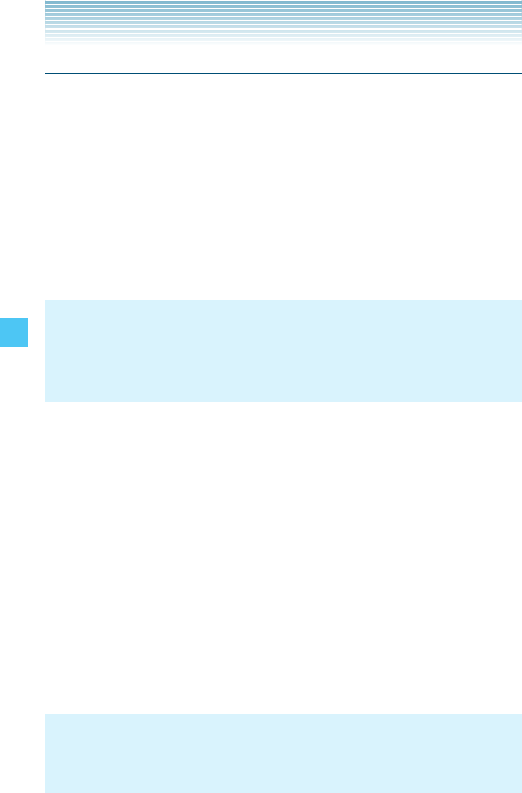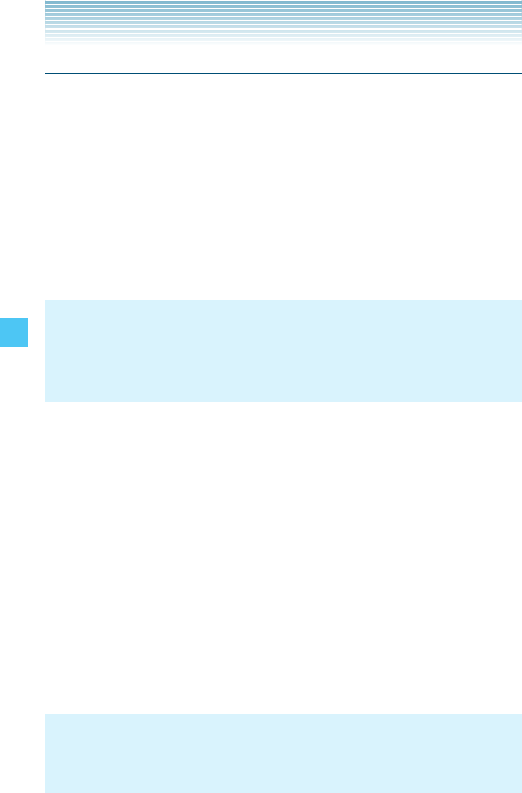
148
SETTINGS & TOOLS
Main Menu Settings
Menu Layout
To change Main Menu layout:
1. From idle mode, press the Center Select Key [MENU], select
Settings & Tools, then press the Center Select Key [OK]. Press
Display Settings, Main Menu Settings, Menu
Layout.
2. Select one of the following layouts, then press the Center Select
Key [SET].
Tab/List/Grid
NOTE
All directions in this manual assume that Menu Layout is set to
Grid, and Display Themes is set to Wireframe, which are the default
settings.
Replace Menu Items
Main Menu items can be replaced only when Menu Layout is set to
List or Grid.
1. From idle mode, press the Center Select Key [MENU], select
Settings & Tools, then press the Center Select Key [OK]. Press
Display Settings, Main Menu Settings,
Replace Menu Items.
2. Select the item you want to replace, then press the Center Select
Key [EDIT].
3. Select the item you want to replace it with, then press the Center
Select Key [SET].
4. Press the Left Soft Key [Done].
NOTE
The following menu items cannot be replaced: Media Center,
Messaging, Contacts, Recent Calls, and Settings & Tools.
I
I