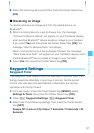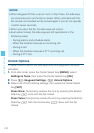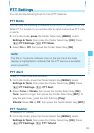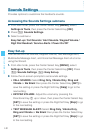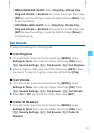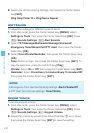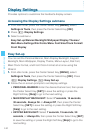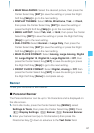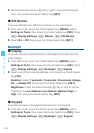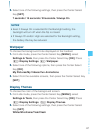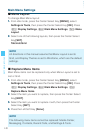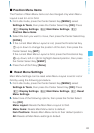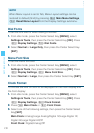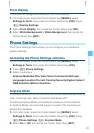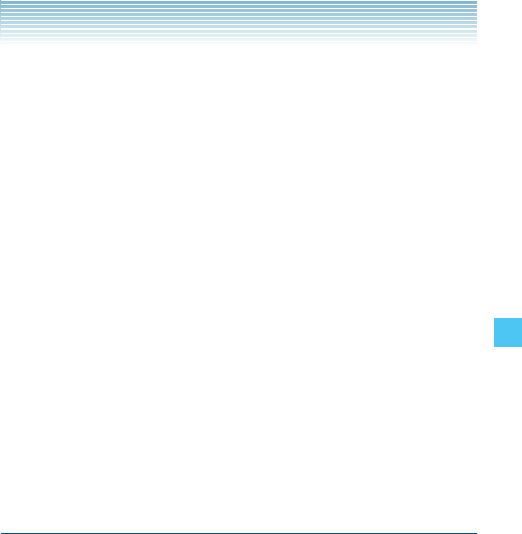
145
SETTINGS & TOOLS
MAIN WALLPAPER: Select the desired picture, then press the
Center Select Key [SET] to save the setting or press the Right
Soft Key [Skip] to go to the next setting.
DISPLAY THEMES: Select White, Wireframe, Trek, or Clash,
then press the Center Select Key [SET] to save the setting or
press the Right Soft Key [Skip] to go to the next setting.
MENU LAYOUT: Select Tab, List, or Grid, then press the Center
Select Key [SET] to save the setting or press the Right Soft Key
[Skip] to go to the next setting.
DIAL FONTS: Select Normal or Large Only, then press the
Center Select Key [SET] to save the setting or press the Right
Soft Key [Skip] to go to the next setting.
MAIN CLOCK FORMAT: Select Analog, Large Analog, Digital
12, Large Digital 12, Digital 24, Large Digital 24 or Off, then
press the Center Select Key [SET] to save the setting or press
the Right Soft Key [Skip] to go to the next setting.
FRONT CLOCK FORMAT: Select Digital, Analog or Off, then
press the Center Select Key [SET] to save the setting or press
the Right Soft Key [Done] to complete set-up.
Banner
To set your Personal or ERI banner:
Personal Banner
The Personal Banner can be up to 18 characters and is displayed on
the idle screen.
1. From idle mode, press the Center Select Key [MENU], select
Settings & Tools, then press the Center Select Key [OK]. Press
Display Settings, Banner, Personal Banner.
2. Enter your banner text (up to 18 characters) then press the
Directional Key down to advance to the Text Color field.
•
•
•
•
•
•
I