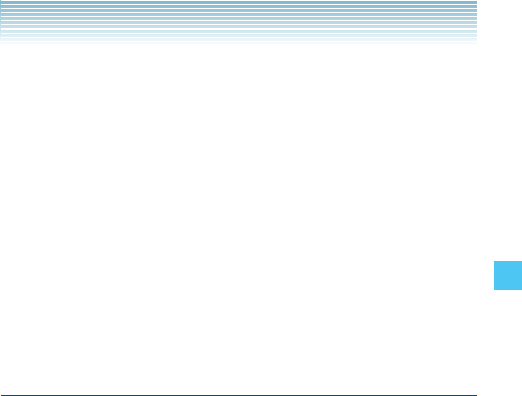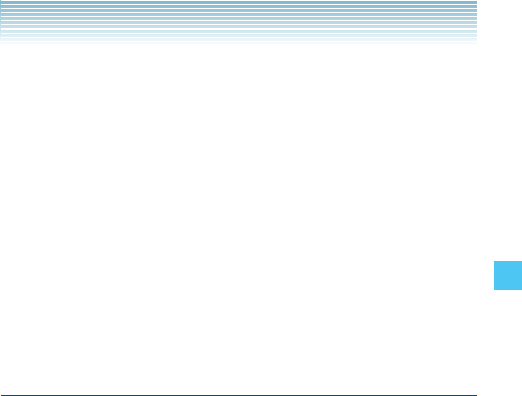
83
MEDIA CENTER
3. Select Yes and press the Center Select Key [OK]. A confirmation
message appears.
Erase All Videos
1. From idle mode, press the Center Select Key [MENU], select
Media Center, then press the Center Select Key [OK]. Press
Picture & Video, My Videos.
2. Press the Right Soft Key [Options].
3. Press Manage Videos, Erase.
4. Press the Right Soft Key [Mark All], then press the Left Soft Key
[Done]. “Erase videos?” will appear on your display.
5. Select Yes and press the Center Select Key [OK]. A confirmation
message appears.
Take Picture
In Take Picture mode, you can take pictures with a picture size up to
2048 × 1536 pixels.
1. From idle mode, press the Center Select Key [MENU], select
Media Center, then press the Center Select Key [OK]. Press
Picture & Video, Take Picture.
2. Press the Directional Key up or down to set the brightness.
3. Press the Directional Key left or right to zoom in or out on the
subject when the resolution is 1600 × 1200, 1280 × 960, 640 ×
480, 320 × 240 or 160 × 120.
4. Press the Right Soft Key [Options] to change the following
settings:
Resolution: Select a picture size. (2048 × 1536, 1600 × 1200,
1280 × 960, 640 × 480, 320 × 240, 160 × 120)
Self Timer: Select the camera’s timer interval. (Off / 3 Seconds / 5
Seconds / 10 Seconds)
Flash: Select a flash setting. (Off/On/Only This Shot)
Brightness: Adjust the brightness level. (–5 to +5)
I