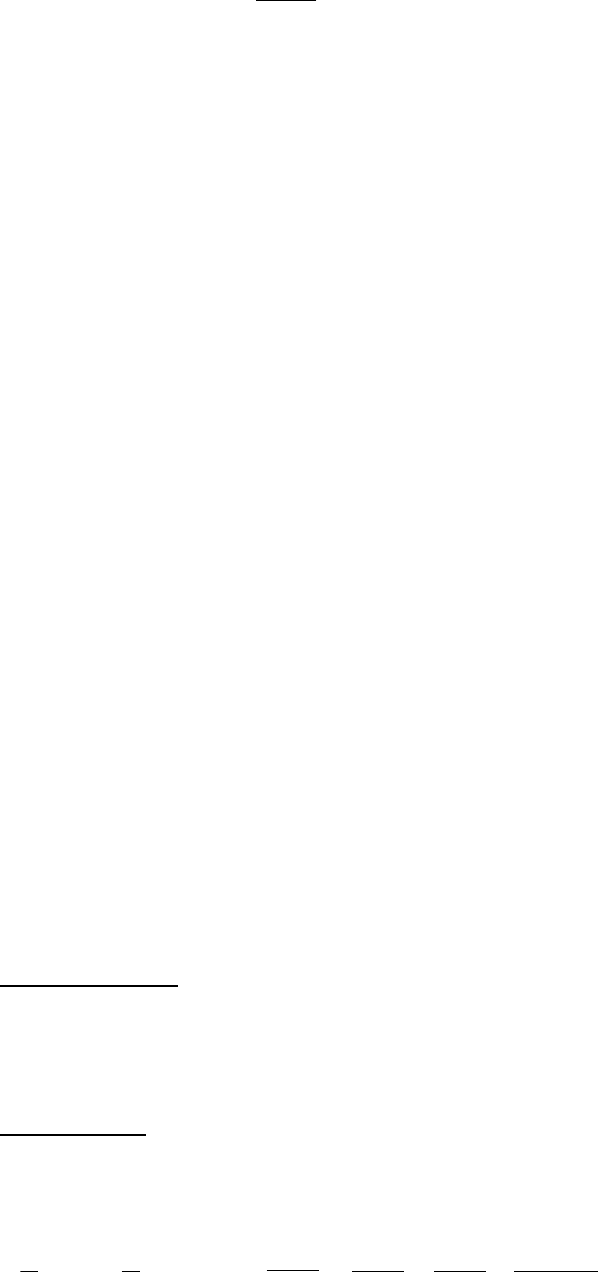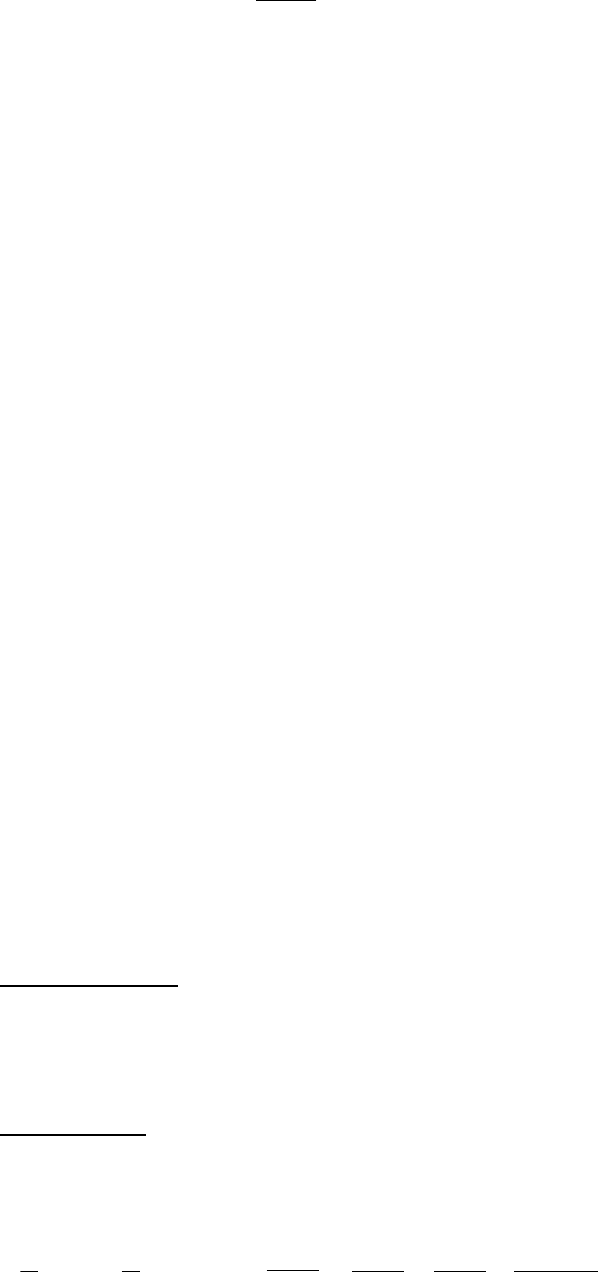
4-20
17. Press [Enter] to close the window.
18. Press [
/
] to send the cursor to the Modem Type line.
19. Press [Enter] to display the list of modem types.
20. Press [Enter] to select “T30”. (Other modem types are not sup-
ported.)
21. Press [
/
] to advance the cursor to the LES ID line.
22. Press [Enter] to open the LES Table.
23. Select LES ID.
Note: If the LES ID entered is invalid, “Cannot use this LES.
Please check network configuration.” appears.
24. Press [Enter] to close the LES Table.
25. Press [
/
] twice to place the cursor on TRANSMIT.
26. Press [Enter] twice to send the message to the message buffer.
(To escape, select No and press [Enter].) The message “Message
is entered in sending Buffer.” appears.
At the same time, the message prepared is printed.
27. Press any key to return to the standby display.
The message(s) will be transmitted according to the Send Delay set-
ting. “Current State: SENDING” appears at the bottom of the screen
during transmission.
When the message is transmitted successfully “Successful Sending
message” appears and its particulars are sent to the Display Log.
Receiving
When a message is received
Each time the FELCOM 12 receives a message it automatically reg-
isters, saves, prints (except messages with passwords) and files it.
1) received alarm
When a message is received, the audible alarm sounds.
Silence the audible alarm by pressing the [F10] key on the keyboard.
2) registration
Each message received is assigned a receive message number. This
number is also used when the file is saved to a floppy disk.
R
Receive
0
0: main DTE
1: 2nd DTE
9 7
year
0 1
month
1 5.
day
0 0 1
receive
message no.