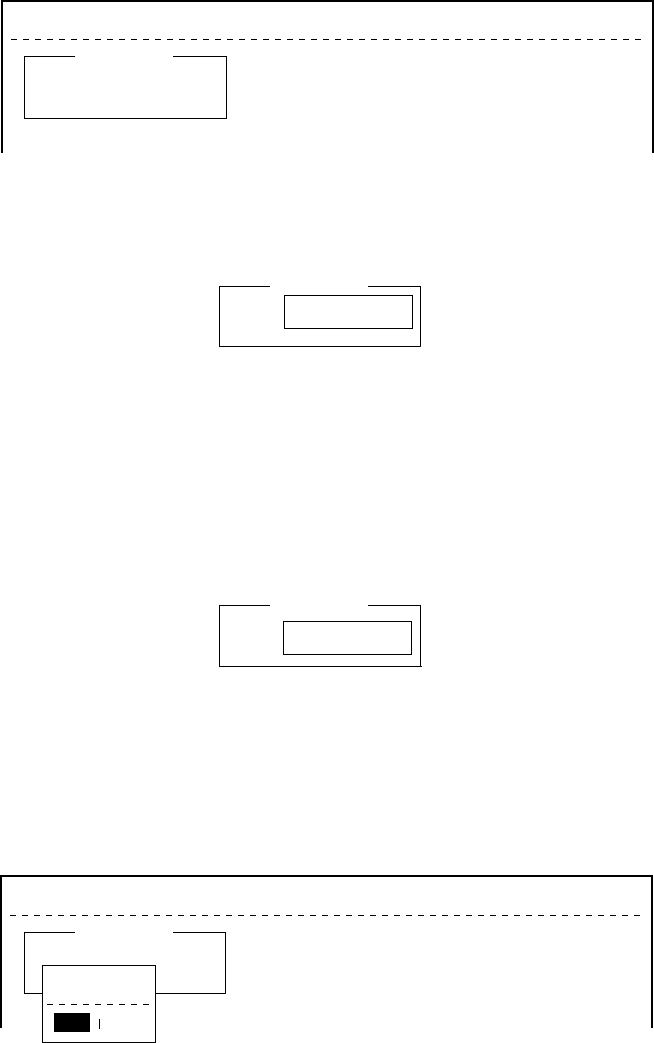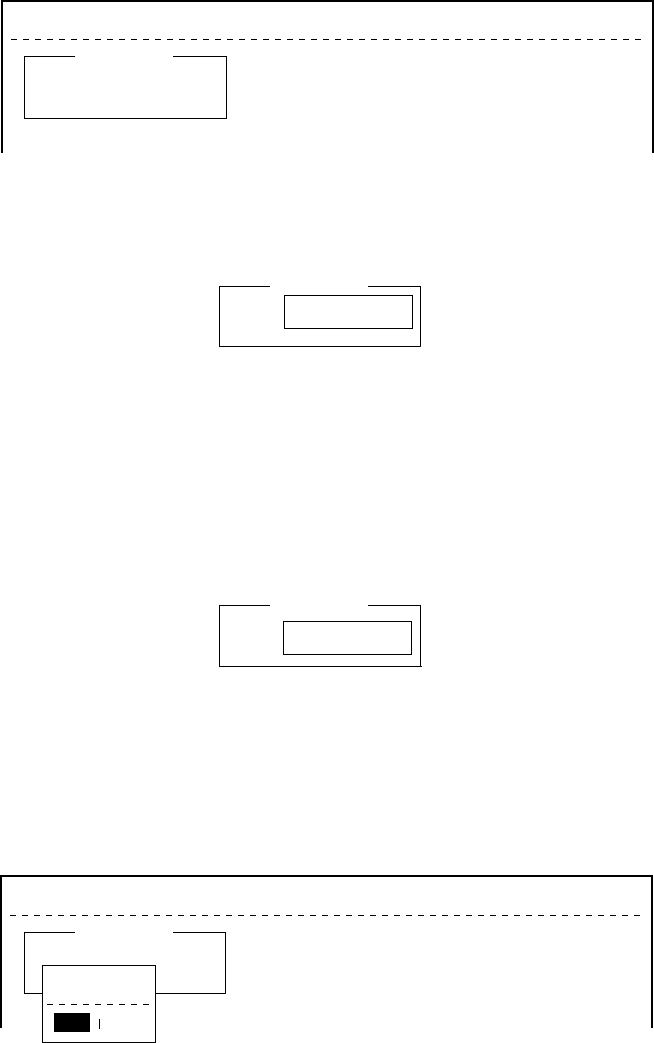
2-26
Entering Own Ship’s Position
When there is no navigation device connected, select OFF on the
Nav Port line in the System Setup menu, as explained on page 2-4,
and enter ship’s position manually as follows:
1. Press [F9] to display the Position menu.
File Edit Transmit EGC Reports Logs Options Setup Position StopAlarm
Ship Position
LAT
LON
00:00.00N
000:00.00E
Figure 2-44 Ship position
2. Press [Enter] to open the window for latitude entry.
00:00.00N
000:00.00E
Ship Position
LAT
LON
00:00.00N
Figure 2-45 Ship position, window for entering position
3. Enter latitude and [N] or [S].
4. Press [Enter] to close the window.
5. Press [
/
] to send the cursor to the LON line.
6. Press [Enter] to open the window for longitude entry.
00:00.00N
000:00.00E
Ship Position
LAT
LON
000:00.00E
Figure 2-46 Ship position
7. Enter longitude and [E] or [W].
8. Press [Enter] to close the window.
9. Press [Esc] to open the update window.
File Edit Transmit EGC Reports Logs Options Setup Position StopAlarm
Ship Position
LAT
LON
00:00.00N
000:00.00E
Update
No
Yes
Figure 2-47 Ship position, update
10. Press [Enter] to close Ship Position menu.
This position data is also entered on the “Update Distress Alert”
screen. (Refer to page 6-1.)