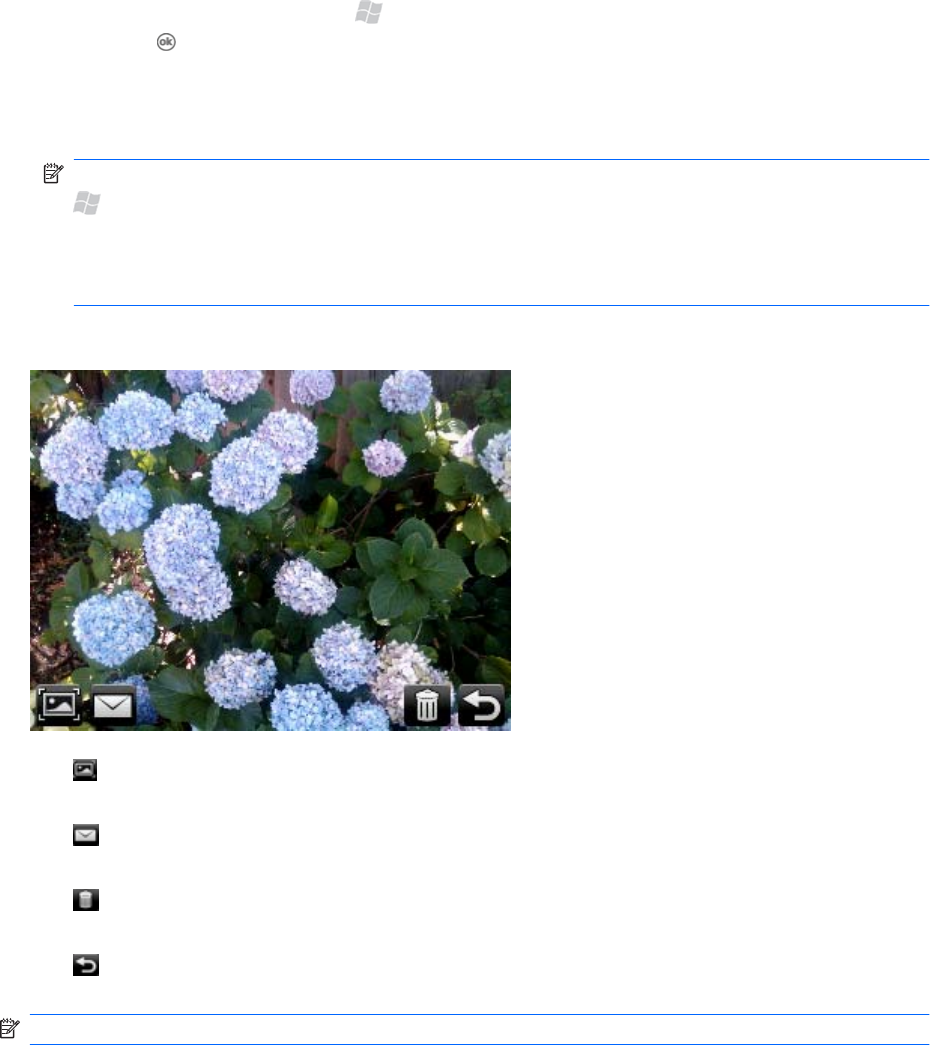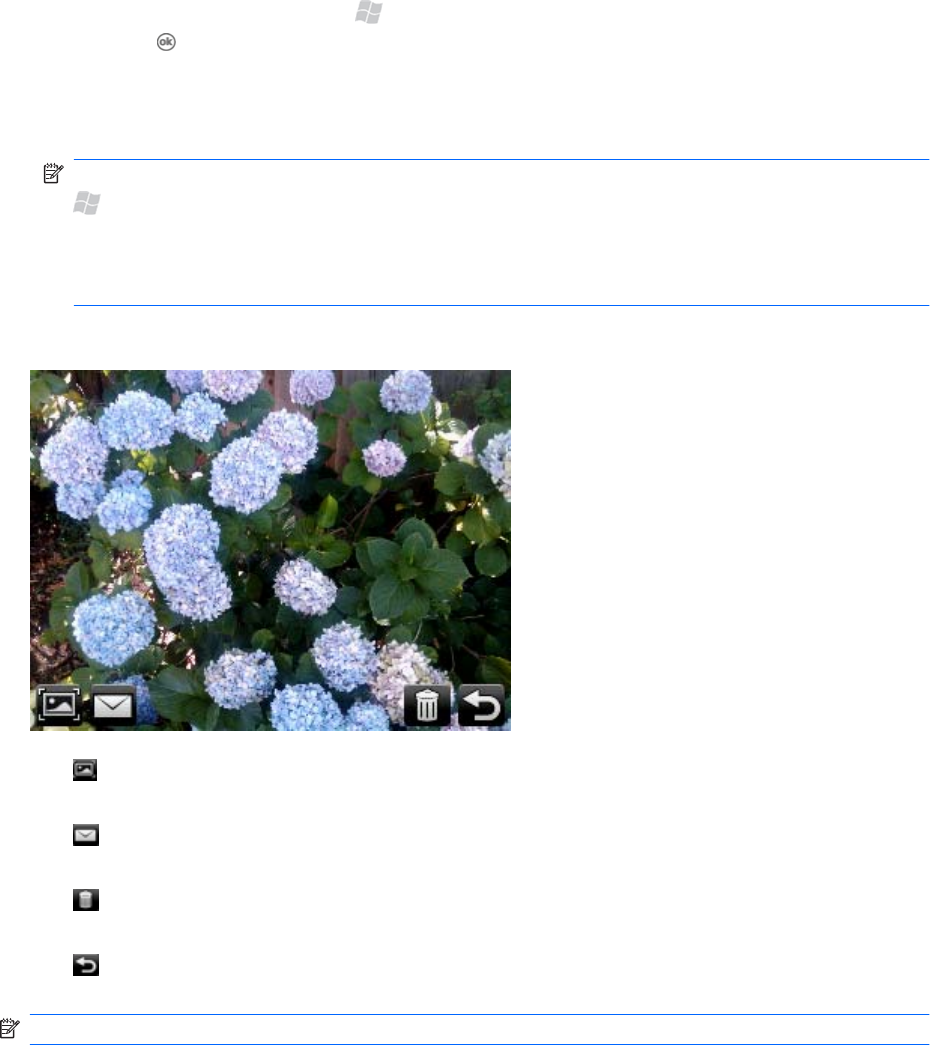
Capture photos
You can capture photos and store them on your iPAQ internal memory or optional storage card.
1. To open the camera, press Start
, and then tap Camera. Or, on the keyboard, you can press
and hold
.
2.
To zoom in or zoom out, press the Navigation key up or down.
3.
To capture a photo, press the Center Select key.
NOTE: All captured photos are saved in the My Pictures folder. To open this folder, press Start
, and then tap File Explorer > My Documents > My Pictures.
You cannot use the camera if the battery power is less than 20%.
You will not be able to zoom in or out when the camera is configured for 3M resolution.
The following options are available after you take a photo:
●
View the image in HP Photosmart Mobile.
●
Send the photo in an email or multimedia message.
●
Delete the photo.
●
Return to taking photos.
NOTE: After you capture a photo, it is automatically saved.
96 Chapter 17 Take photos and video