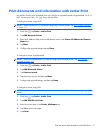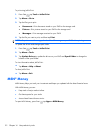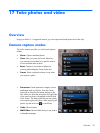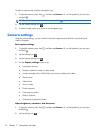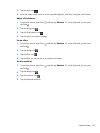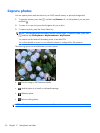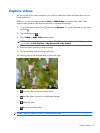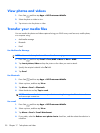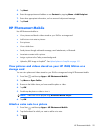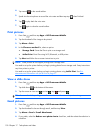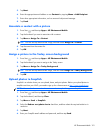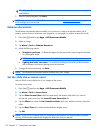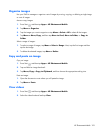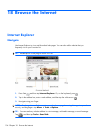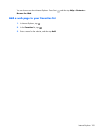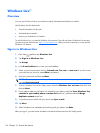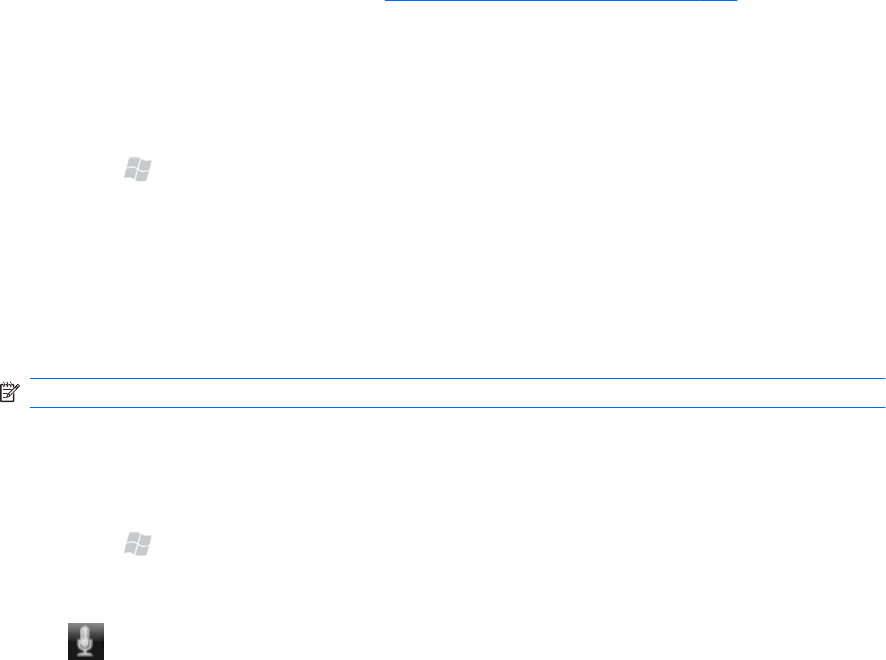
5. Tap Next.
6. Enter the appropriate email address or use Contacts by tapping Menu > Add Recipient.
7.
Enter other appropriate information, such as an email subject and message.
8. Tap Send.
HP Photosmart Mobile
Use HP Photosmart Mobile to:
●
View pictures and launch videos stored on your iPAQ or a storage card.
●
Add voice or text notes to pictures.
●
Print pictures.
●
View a slide show.
●
Send pictures through multimedia message, email attachments, or Bluetooth.
●
Associate a contact with a picture.
●
Assign a picture to the Today screen background.
●
Upload a JPEG image to Snapfish
®
. See Upload photos to Snapfish on page 101.
View pictures and videos stored on your HP iPAQ Glisten or a
storage card
You can view photos and videos stored on your iPAQ or storage card using HP Photosmart Mobile.
1. Press Start
, and then tap Apps > HP Photosmart Mobile.
2. Tap Menu > Open Folder.
3.
Browse to the folder where you have saved the photo or video.
4. Tap OK.
5.
Double tap the photo or video to view it.
NOTE: Video files will be played using Windows Media Player.
6. Tap OK.
Attach a voice note to a picture
1. Press Start , and then tap Apps > HP Photosmart Mobile.
2.
Tap the thumbnail to which you want to add a voice note.
3.
Tap
.
HP Photosmart Mobile
99