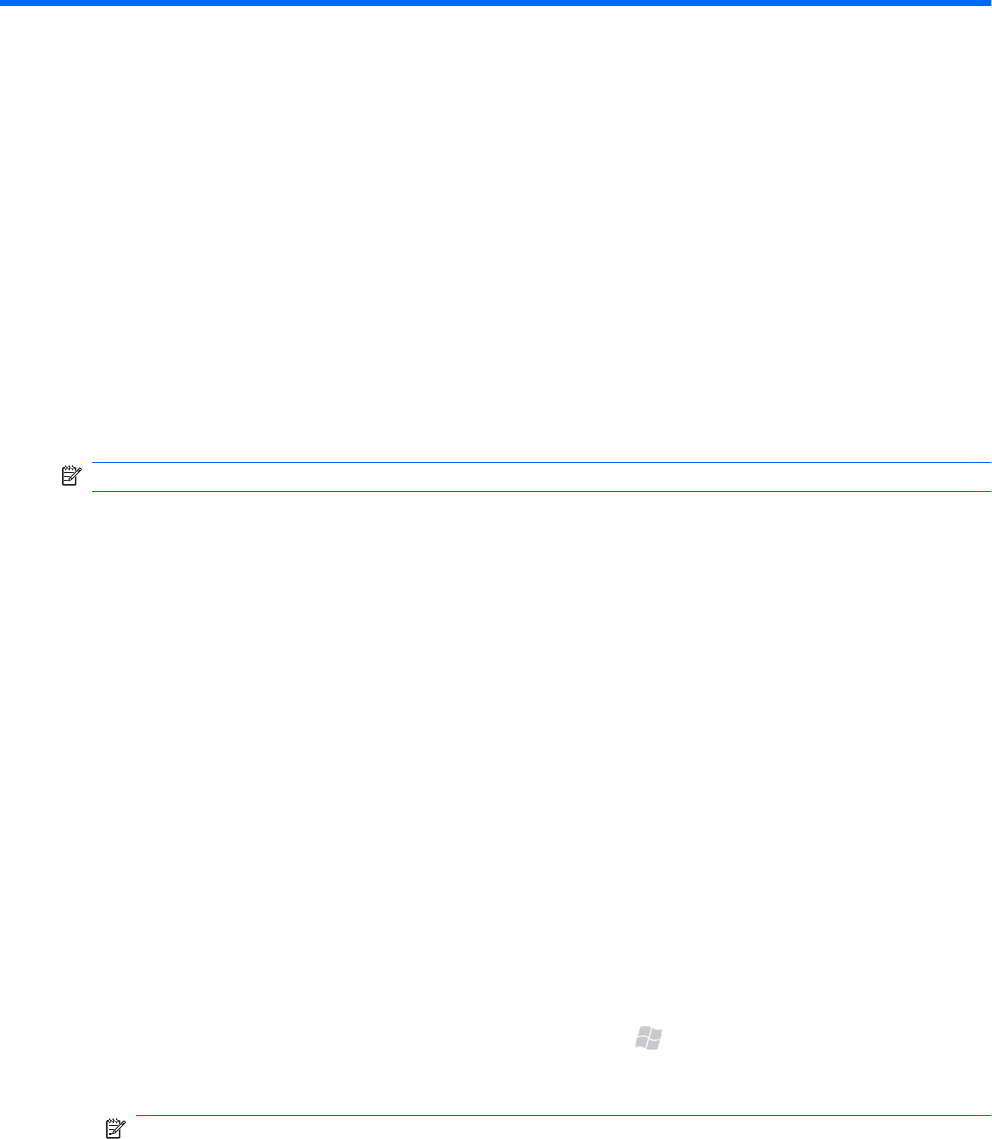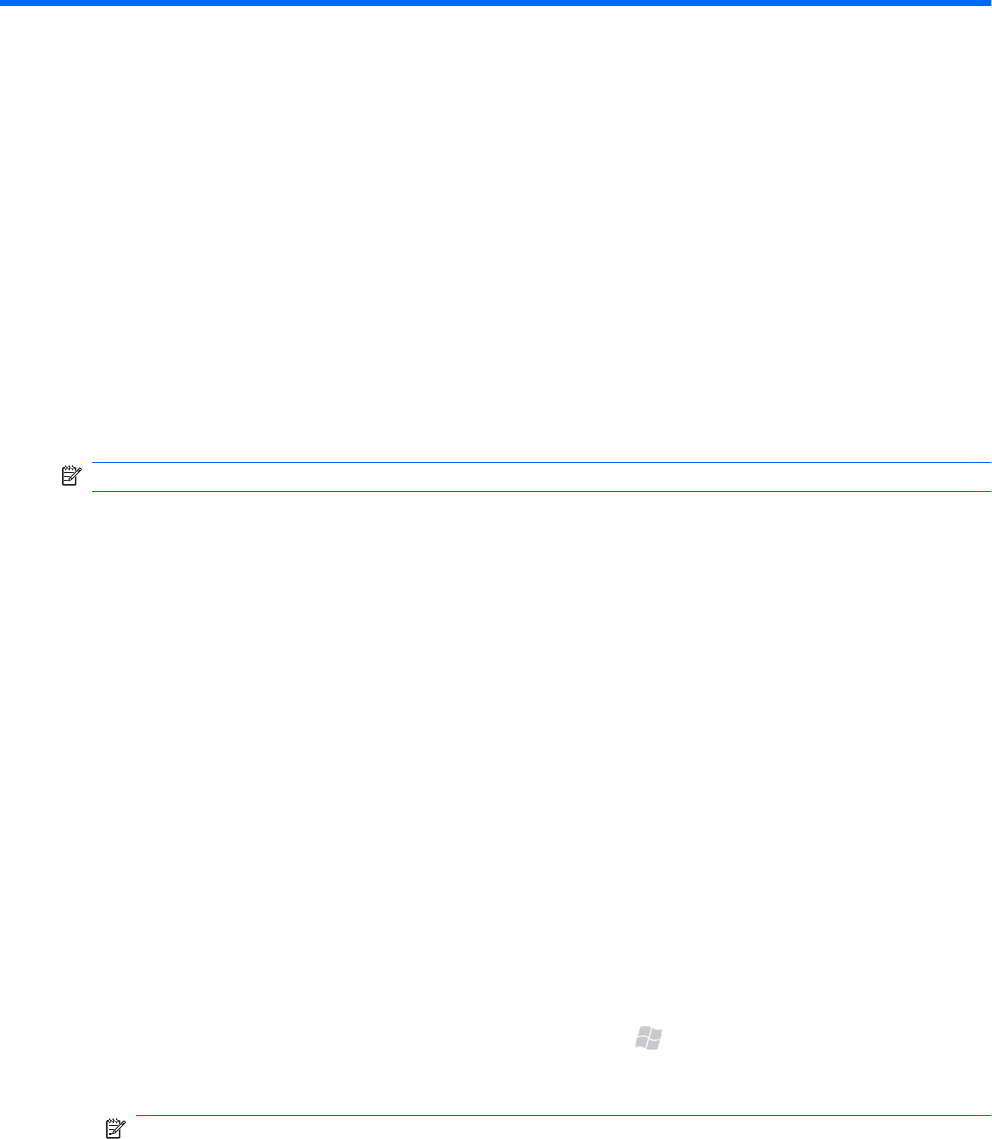
8 Set up your email accounts
Overview
Your phone is capable of accessing your personal email messages and your corporate email
messages. You can set up multiple email accounts, all accessible from the Today screen email section.
When you set up corporate email, you may need to talk to your company’s IT administrator to get setup
information such as the Microsoft Exchange server name and settings.
NOTE: To send and receive email over your wireless data connection, you need a data plan.
Set up IT managed corporate email
To set up IT managed corporate wireless email, you will need an Exchange server address from your
corporate IT organization. Contact your IT administrator for more information about Microsoft
®
Direct
Push.
Microsoft Direct Push provides wireless access to your corporate email, contacts, calendar, and tasks
using your Microsoft
®
Exchange Server. Contact your IT administrator for setup instructions. You need
to activate a PDA data plan on your AT&T account before using Microsoft Direct Push.
1.
To set up your corporate Exchange Server email on your device, you will need to obtain the
following from your IT administrator:
●
Domain
●
Server address
●
Your corporate username
●
Your corporate password
2. If you have the required information available press Start
, and then tap Tools > ActiveSync.
3. Once ActiveSync opens, tap Menu > Add Server Source, and then enter your credentials.
NOTE: When you sync your phone to your company’s exchange server, your company may
apply a policy that disables text messaging. When text messaging is disabled, you are unable to
receive text messages, including messages regarding your AT&T account status. For example, you
can dial *646# from your phone, and you will be sent a text message with the remaining minutes
in your plan. If you are experiencing this issue, contact your IT administrator.
Overview
39