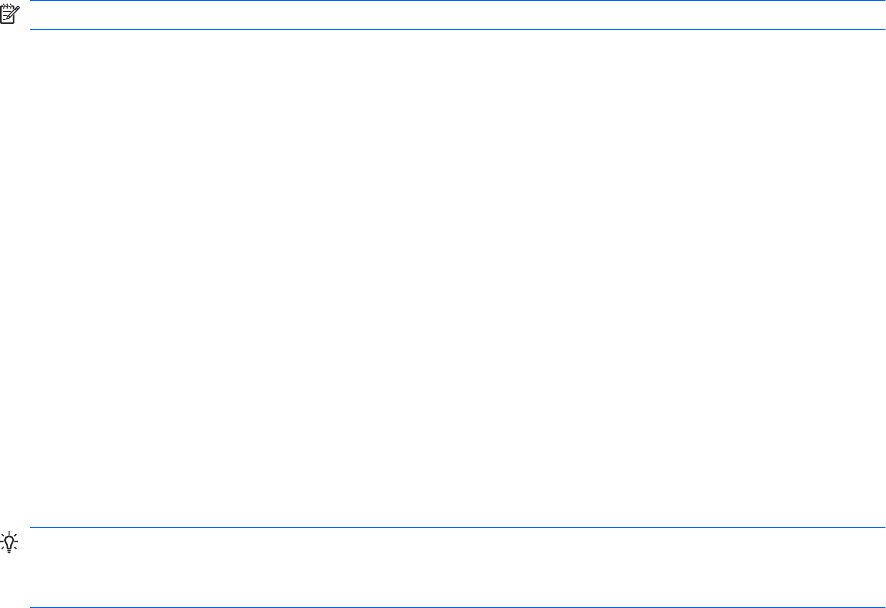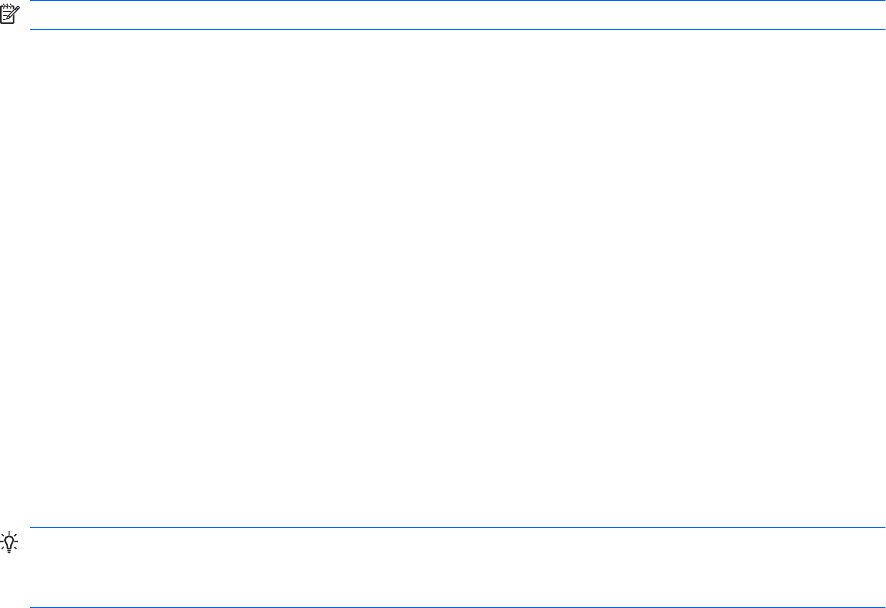
Enter a simple formula
Simple formulas contain operators and constants. Operators are signs or symbols that specify the type
of calculation to perform in an expression. Constants are values that are not calculated and do not
change. For example, the number 210 is a constant.
Here are some example formulas and what they do:
●
=128+345 adds 128 and 345.
●
=5^2 squares 5.
1.
Tap the cell in which you want to enter the formula.
2. On the on-screen keyboard, tap = (the equal sign).
3.
Enter the formula.
NOTE: To view additional characters on the on-screen keyboard, tap CAP or Shift.
4.
On the keyboard, press Enter.
Enter a formula that contains a cell reference
A formula can contain a cell reference. This is the location of a cell on a worksheet. For example, cell
B2 is the cell located at the intersection of column B and row 2. A formula that contains a reference to
B2 performs a calculation that is based on the value in cell B2. If the value in B2 changes, the result
calculated by the formula also changes.
Here are some example formulas with cell references and what they do:
●
=B2 uses the value in the cell B2.
●
=B2*C2 multiplies the value in cell B2 by the value in cell C2.
1.
Tap the cell in which you want to enter the formula.
2.
On the on-screen keyboard, tap = (an equal sign).
3.
Enter the formula.
TIP: To include a cell reference, tap the cell you want to include in the formula. For example, to
multiply the value in cell B2 by the value in cell C2, tap =, tap B2, tap *, and then tap C2. This
will end up looking like this in the selected cell: =B2*C2.
4.
On the keyboard, press Enter.
Enter a formula that contains a function
A formula can contain a function. A function is a prewritten formula that takes a value or values,
performs an operation, and returns a value or values. Use functions to simplify and shorten formulas on
a worksheet, especially those that perform lengthy or complex calculations.
Microsoft® Office Mobile
83