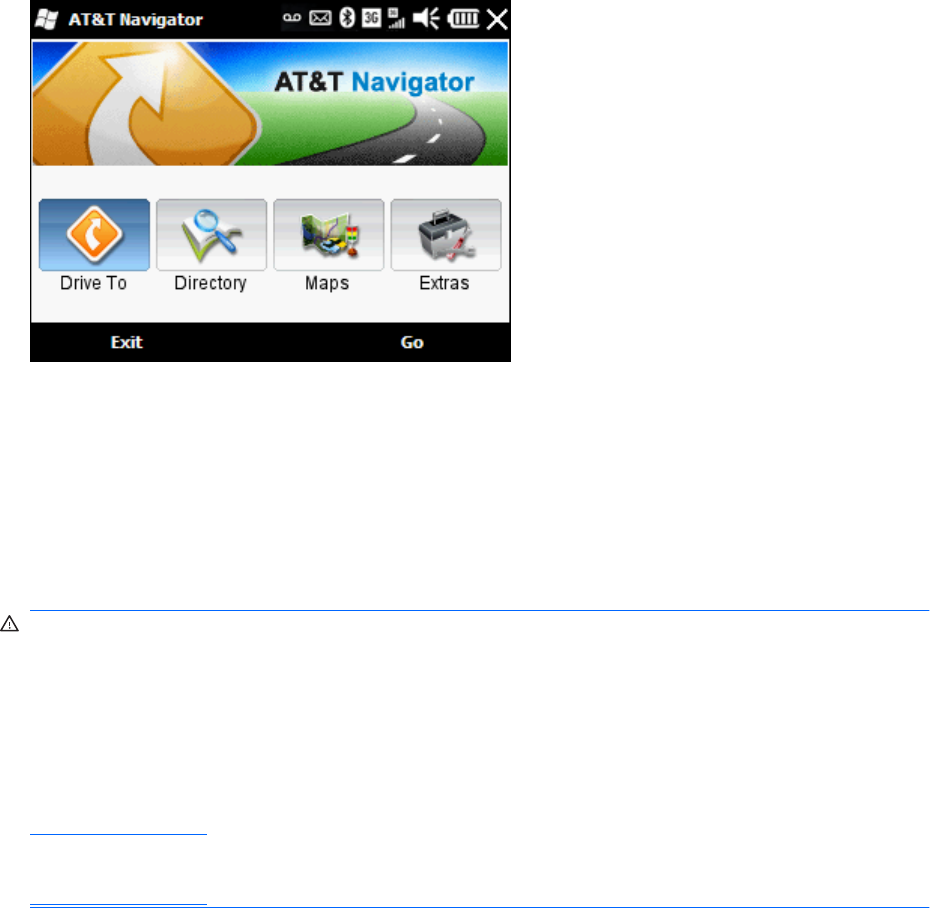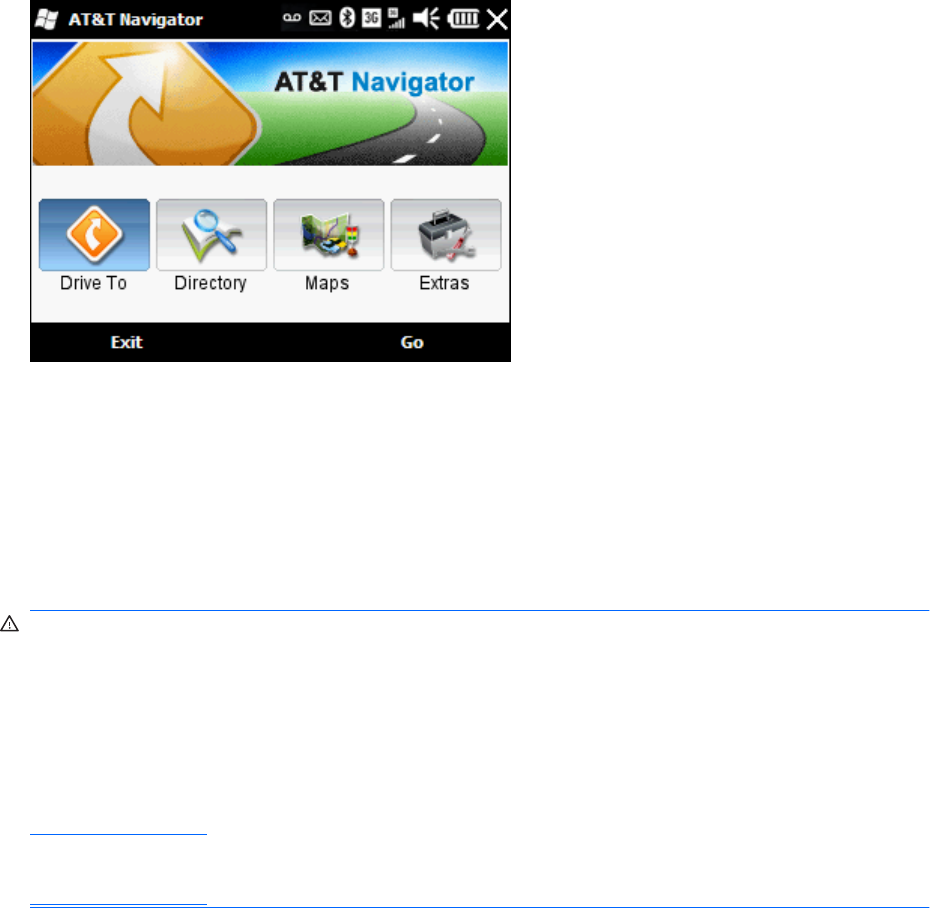
Get Directions
1. Tap Drive To, and then tap Address.
2. Enter your destination address, and then tap Done.
3. On the Going To screen, tap Get Route.
Global Positioning System (GPS) on your HP iPAQ
Glisten
Use your iPAQ to connect to GPS satellites and determine your exact location. You can also download
maps from the Internet. For more information on how to use your navigation software, see the online
help or printed documentation that you received with that software.
WARNING! When using hardware and software navigation aids, in a vehicle or elsewhere, it is
your sole responsibility to place, secure, and use these aids in a manner that will not cause accidents,
personal injury, property damage, or obstruct your view. You are solely responsible for observing safe
driving practices. Please do not use the phone while you are driving. Park the vehicle first. The iPAQ
GPS navigation solution is intended for automotive use only.
If you are going to use GPS navigation in your vehicle for an extended period of time, charge your
iPAQ using an auto adapter. If you do not have an auto adapter, you can order one at
http://www.hp.com.
For information on other GPS-centric accessories or other iPAQ mounting solutions, visit
http://www.hp.com.
Find your initial position faster with GPS Data
Your GPS software might take some time to get a fix on your initial position. Use the GPS Data
application to reduce this time. GPS Data downloads information from the Internet and stores this
information on your iPAQ. Your GPS software can use this information to quickly track your initial position.
Get Directions
117